How to Connect Google Sheets and Notion
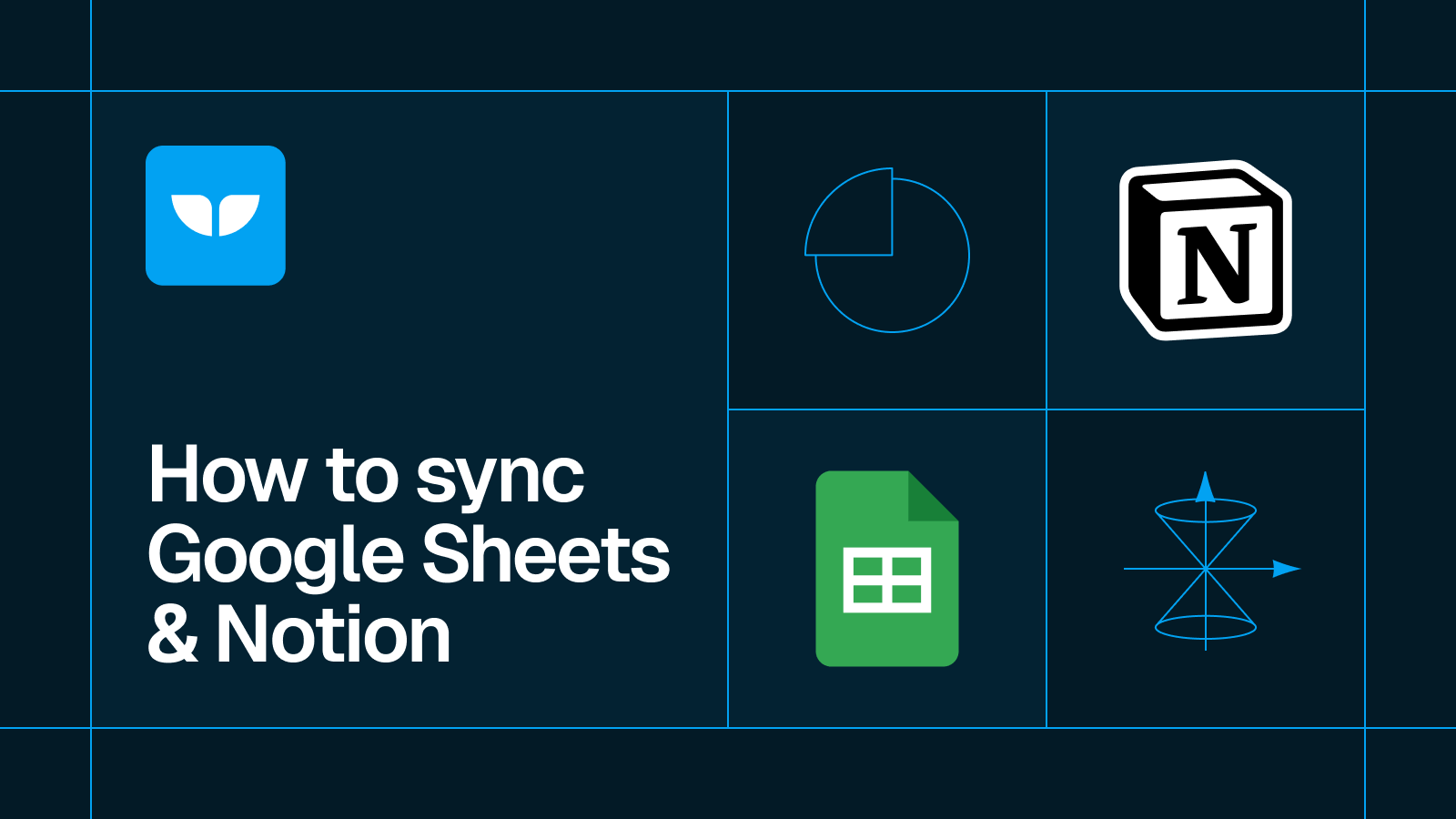
Learn how to integrate Google Sheets and Notion with two-way sync
- How to Connect Notion and Google Sheets
- 1. Go to app.whalesync.com and create a new sync!
- 2. Authorize your Notion page
- 3. Authorize Google Sheets
- 4. Map your tables
- 5. Map your fields
- 6. Go through Initial Sync steps
- 7. Activate your sync!
- 🎉 You’re done! You now have a 2-way sync between Notion database and Google Sheets.
In this tutorial, we’ll show you how to connect Google Sheets and Notion in minutes. This integration enables real-time two-way sync, ensuring consistent data across both tools. By connecting Google Sheets to Notion, you can collaborate on your Notion work with anyone.
How to Connect Notion and Google Sheets
Here’s our step-by-step guide for integrating Sheets and Notion.
1. Go to app.whalesync.com and create a new sync!
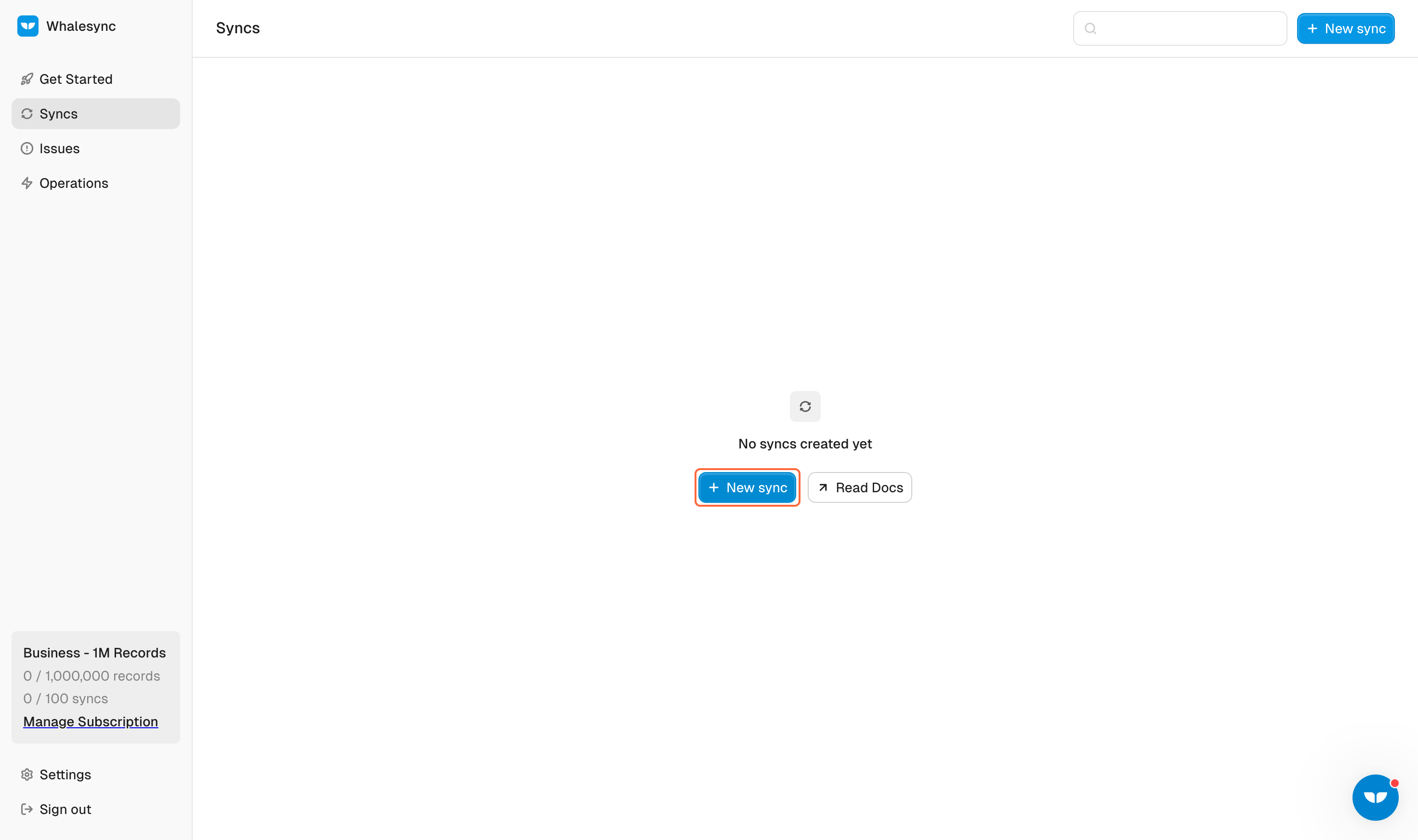
Visit Whalesync and click “new sync” to create a new sync.
2. Authorize your Notion page
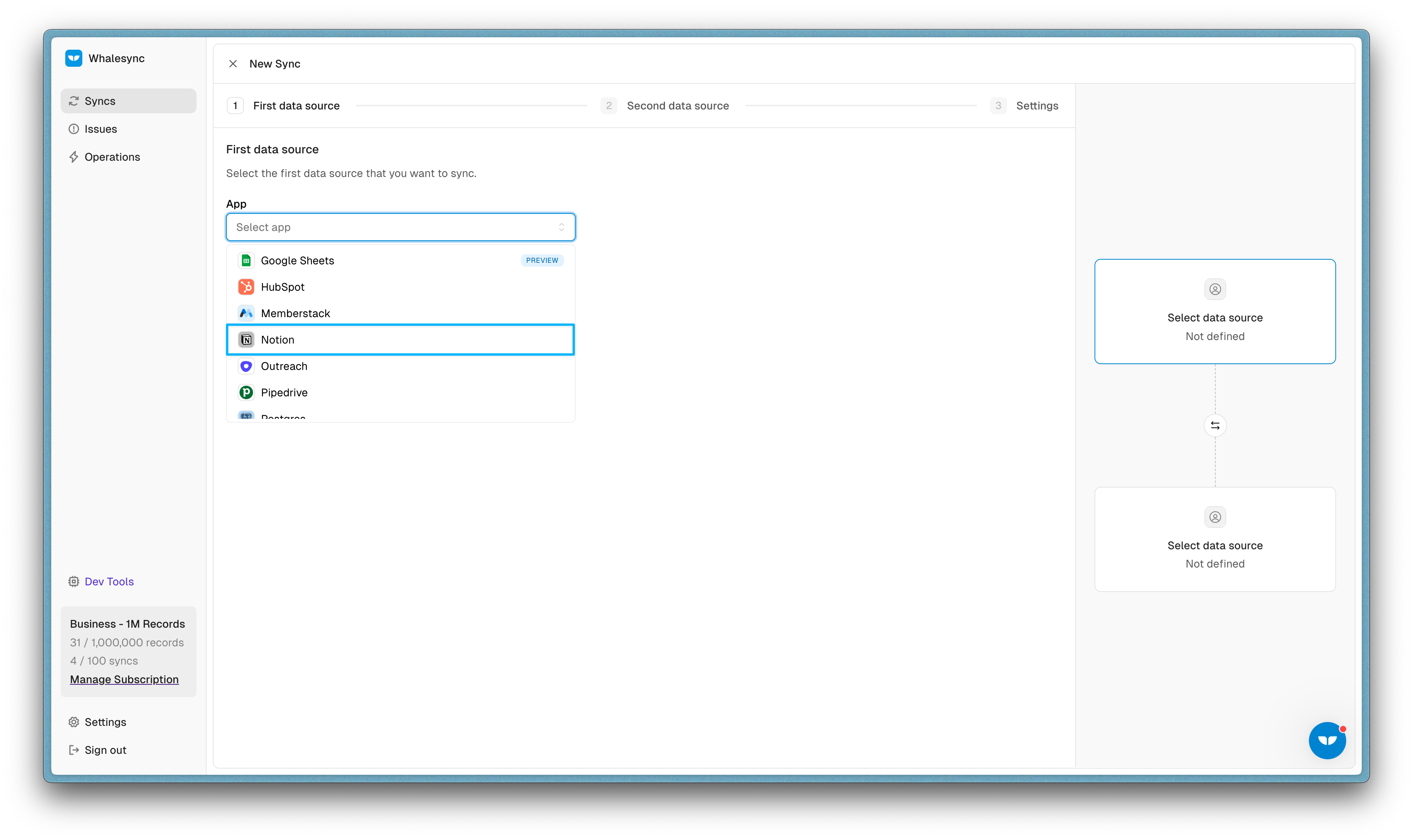
In the dropdown menu Select Notion and authorize the table you want to sync
3. Authorize Google Sheets
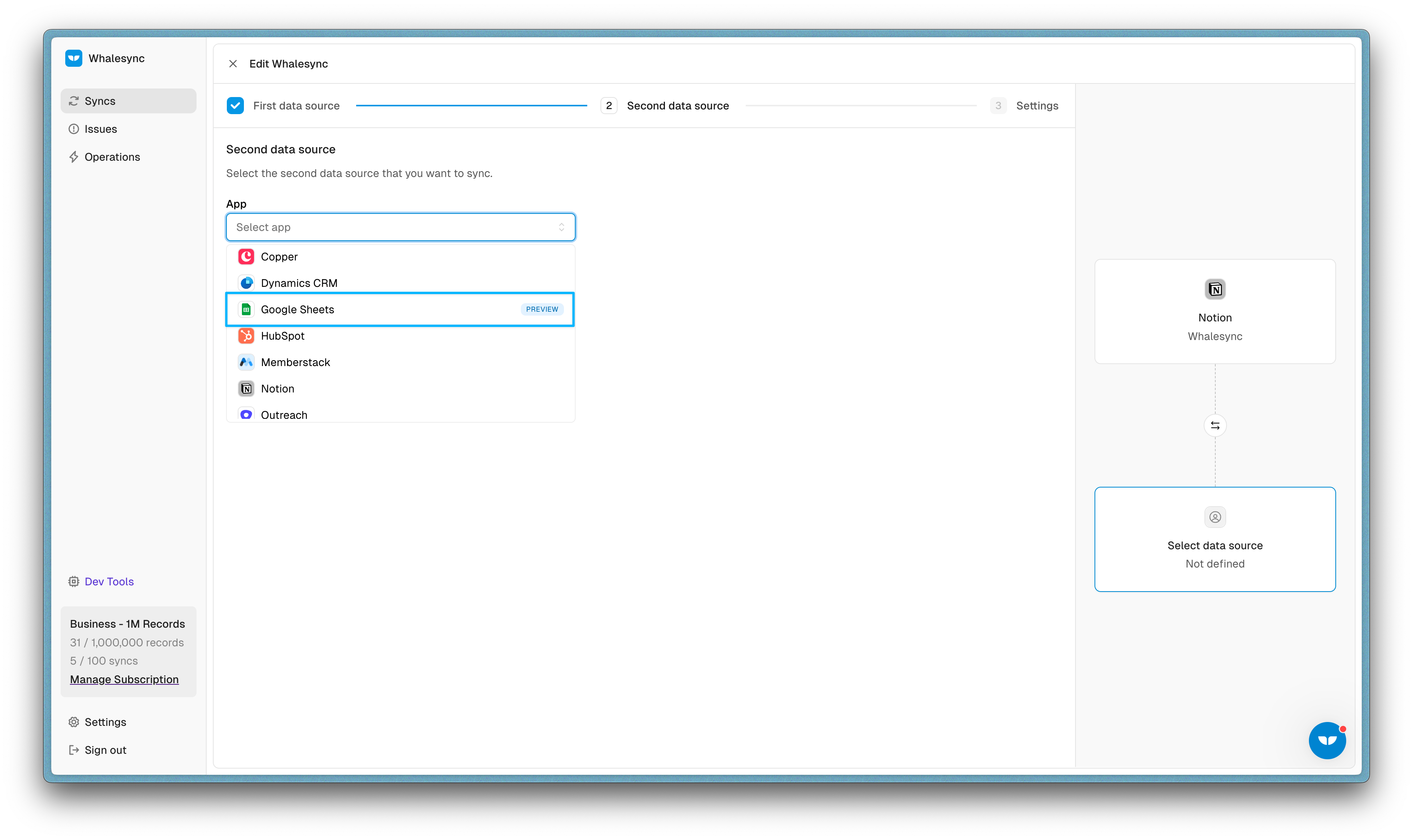
Connect Google Sheets.
4. Map your tables
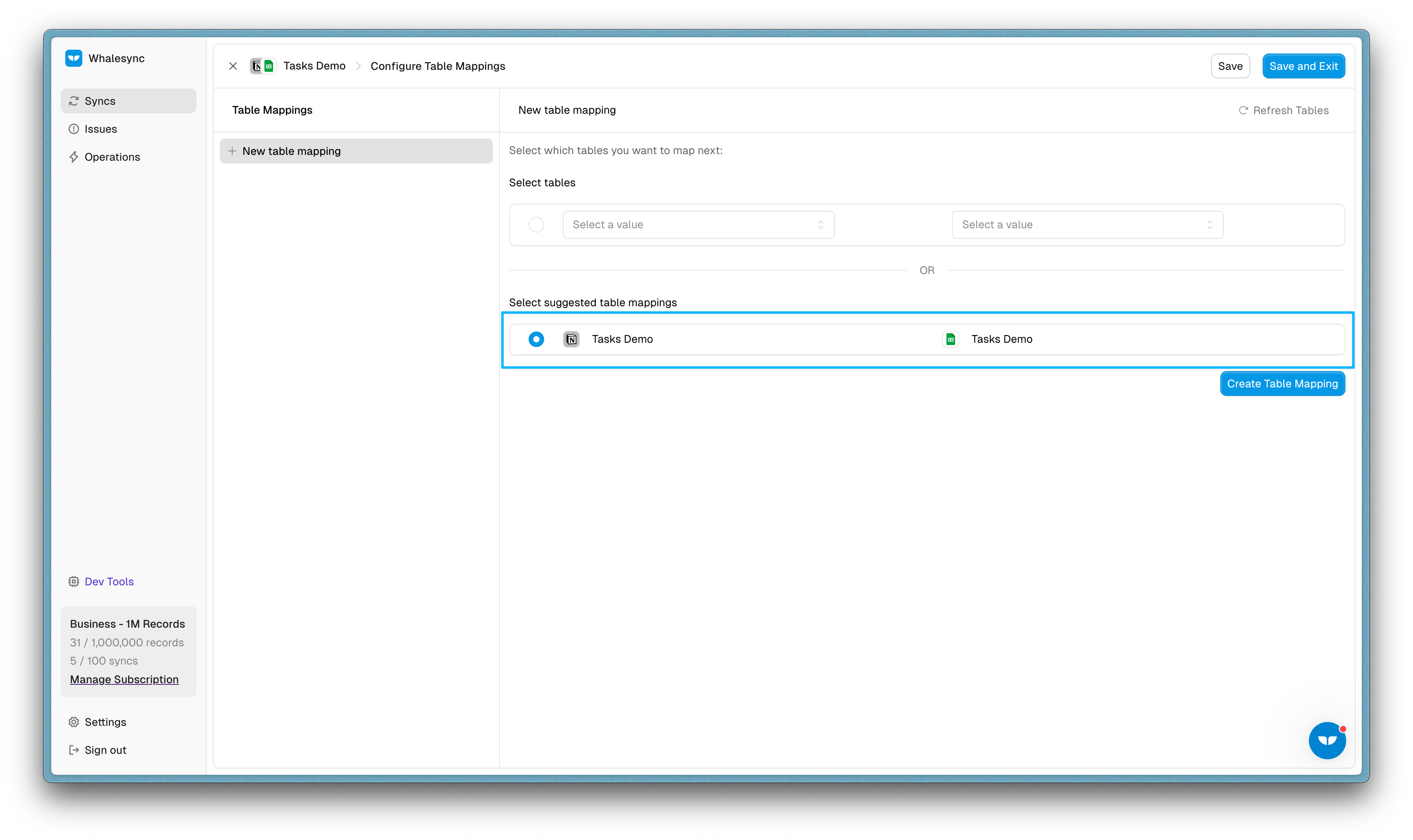
Choose the tables you want to sync and map them.
5. Map your fields
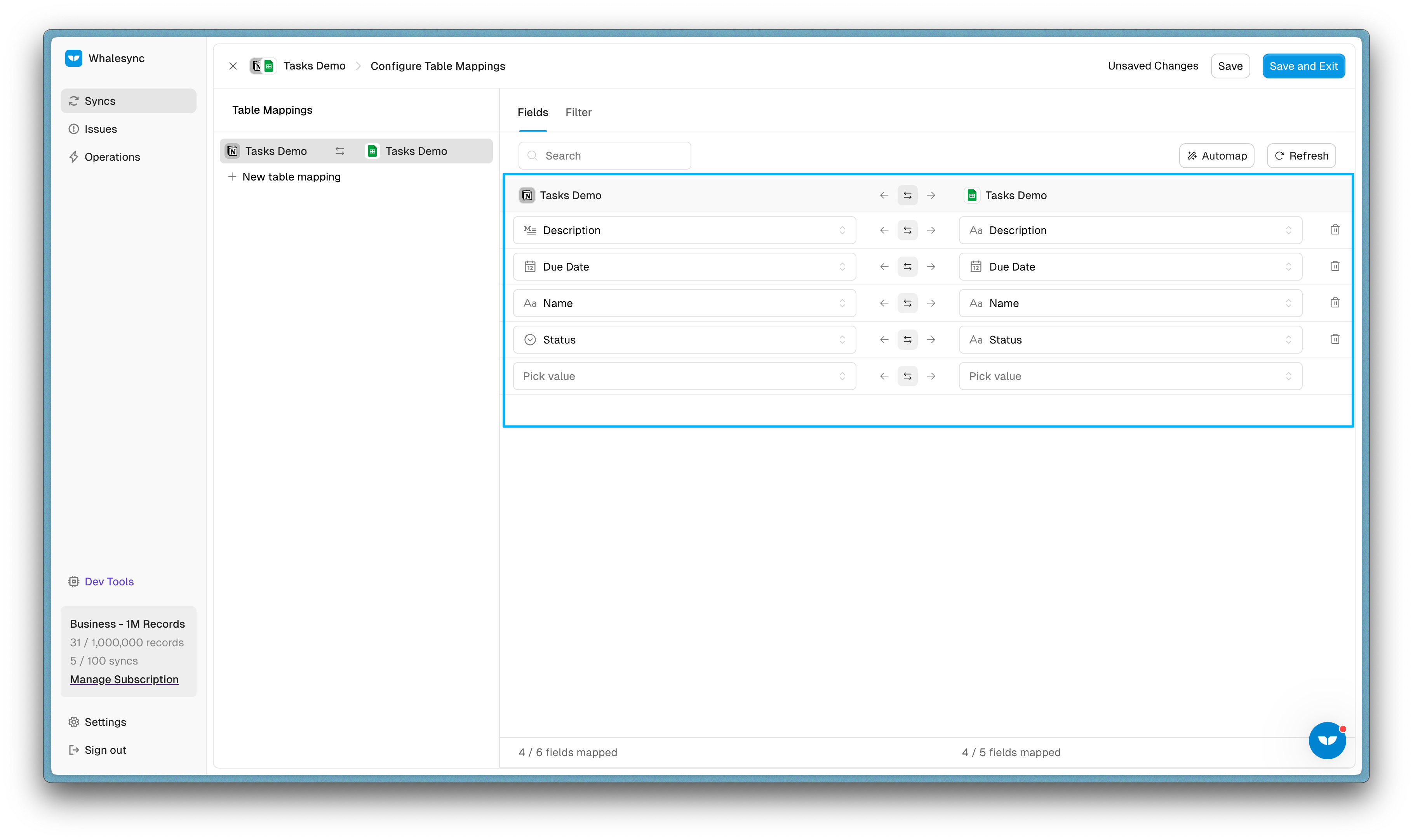
Tip: If you name your fields the same, Whalesync will automap them for you.
Go to the field mapping step and map fields that you want to sync.
6. Go through Initial Sync steps
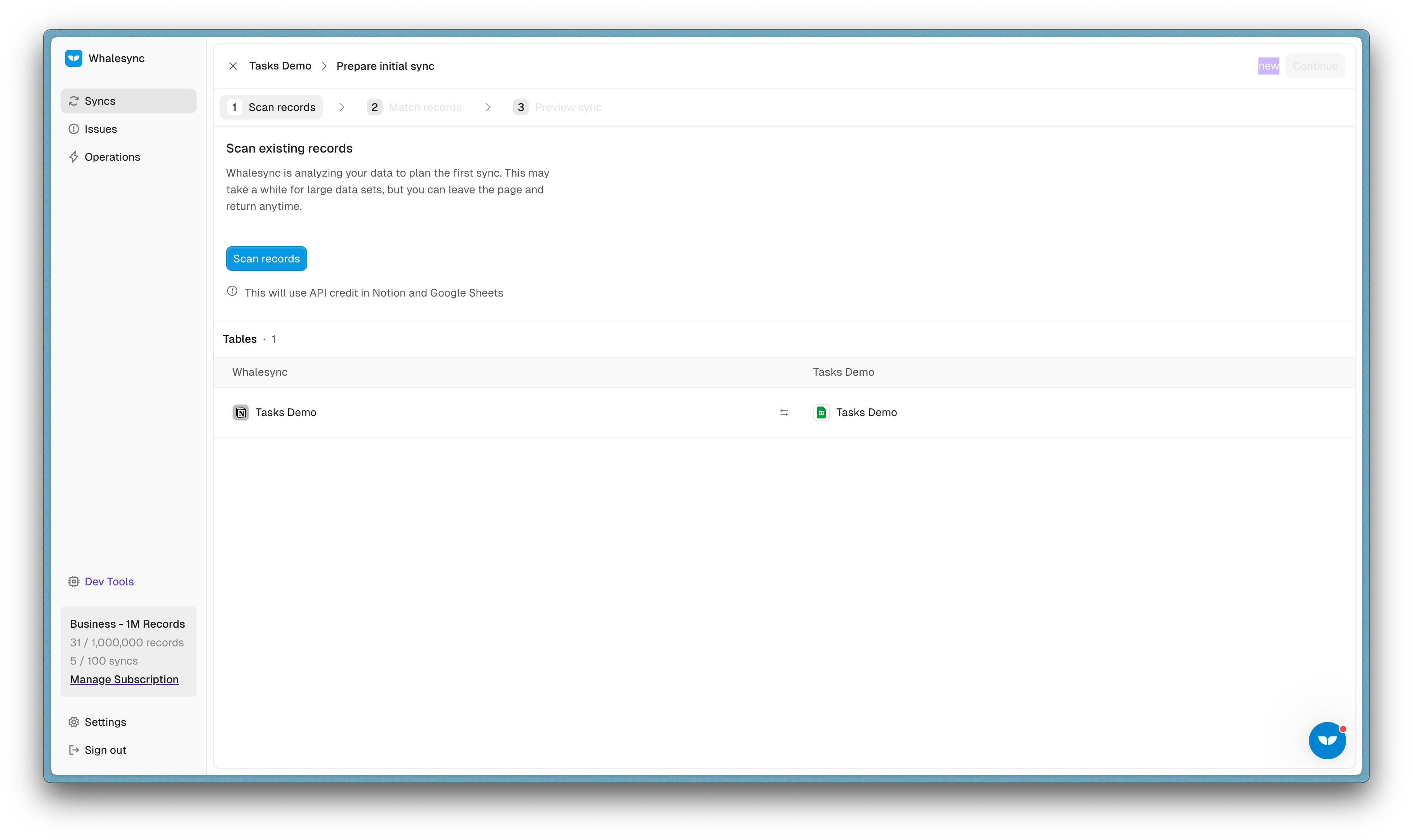
Initial sync prepares your data to be synced.
7. Activate your sync!
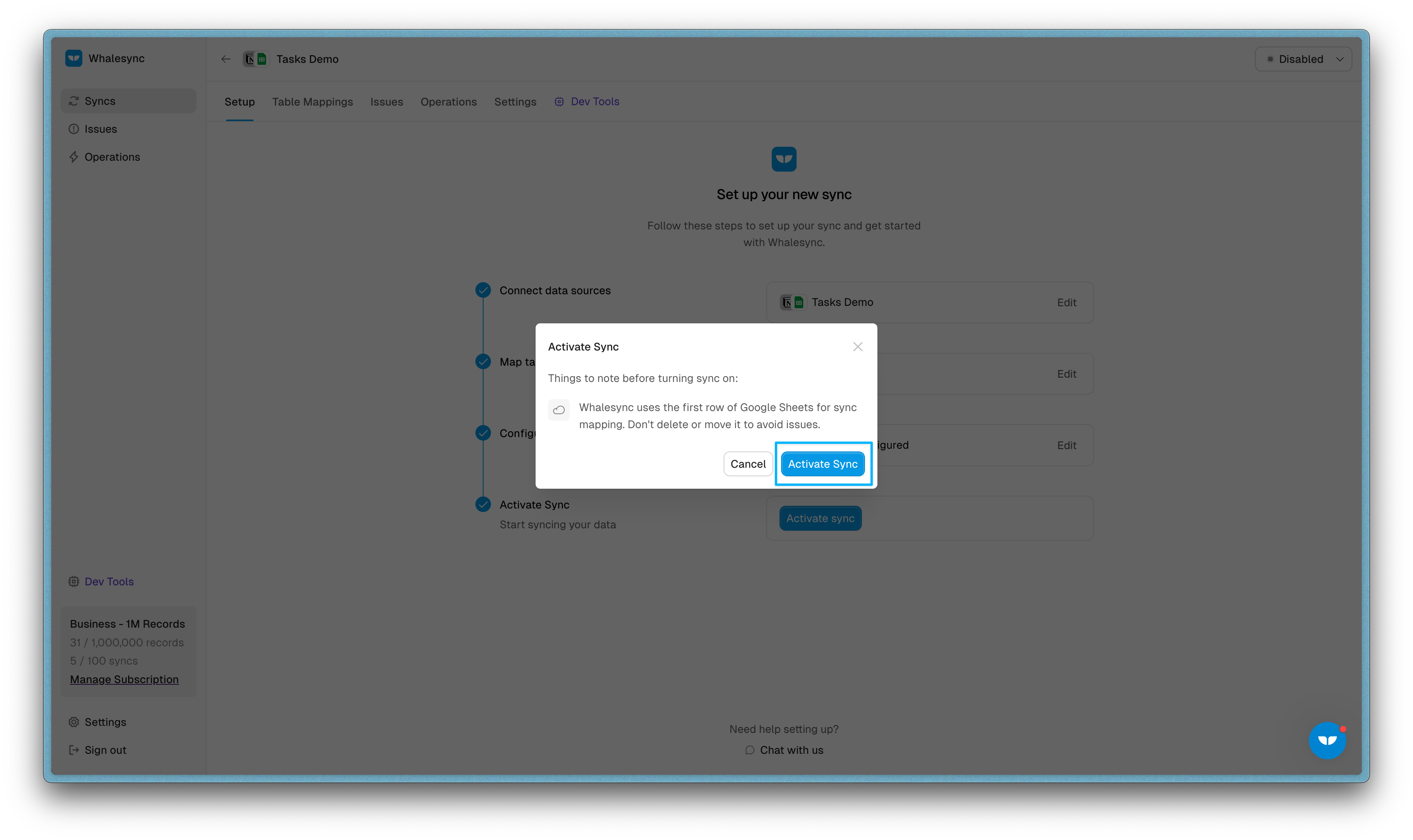
Finally, activate the sync to enable real-time updates between your Google Sheets and Notion database.
🎉 You’re done! You now have a 2-way sync between Notion database and Google Sheets.
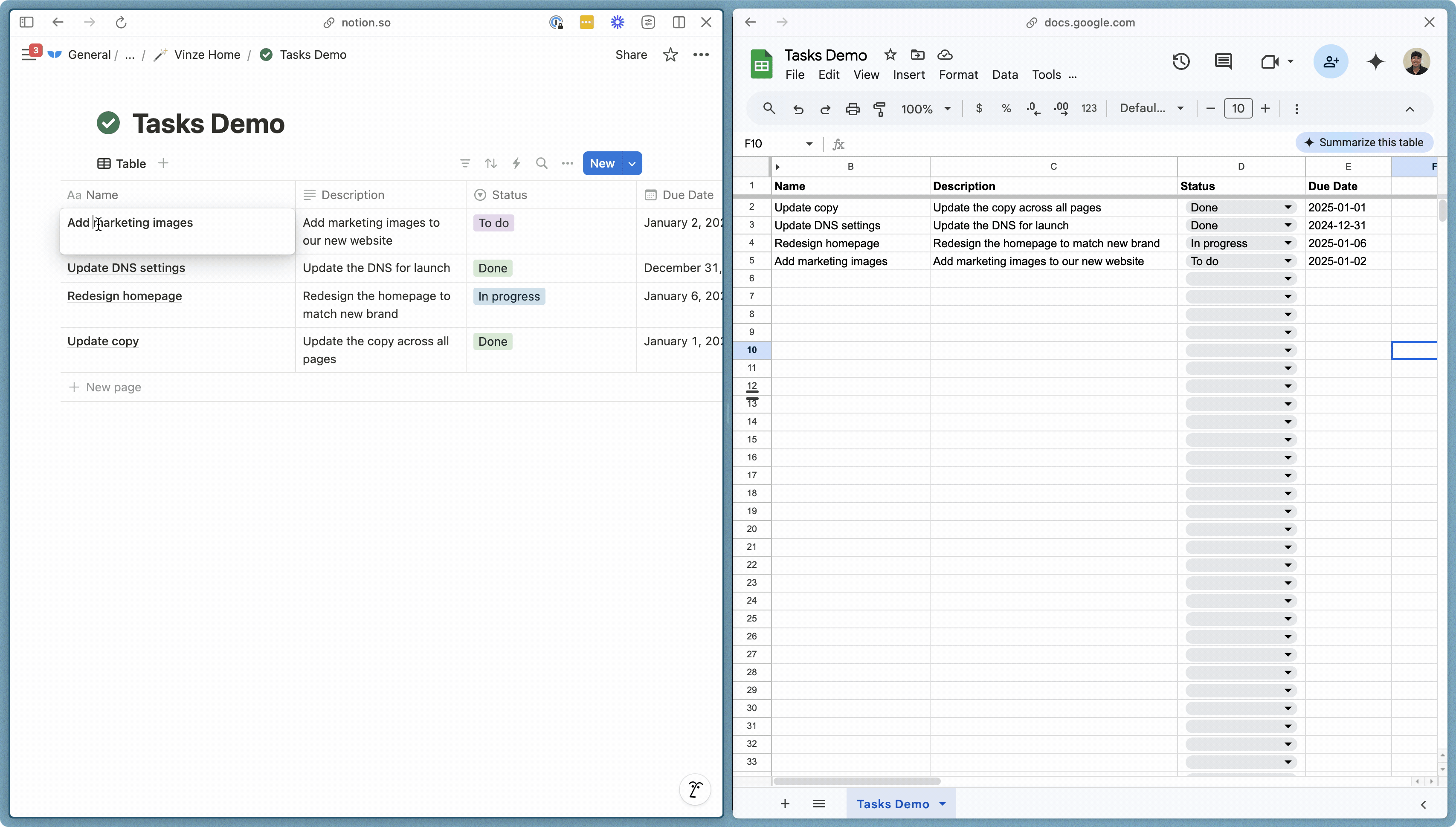
By following these steps, you’ve successfully synced Notion and Google Sheets using Whalesync. This setup helps keep your data consistent and ensures team collaboration across all teammates, whether they’re using Notion or Google Sheets.
Subscribe for more
Stay up to date with the latest no-code data news, strategies, and insights sent straight to your inbox!


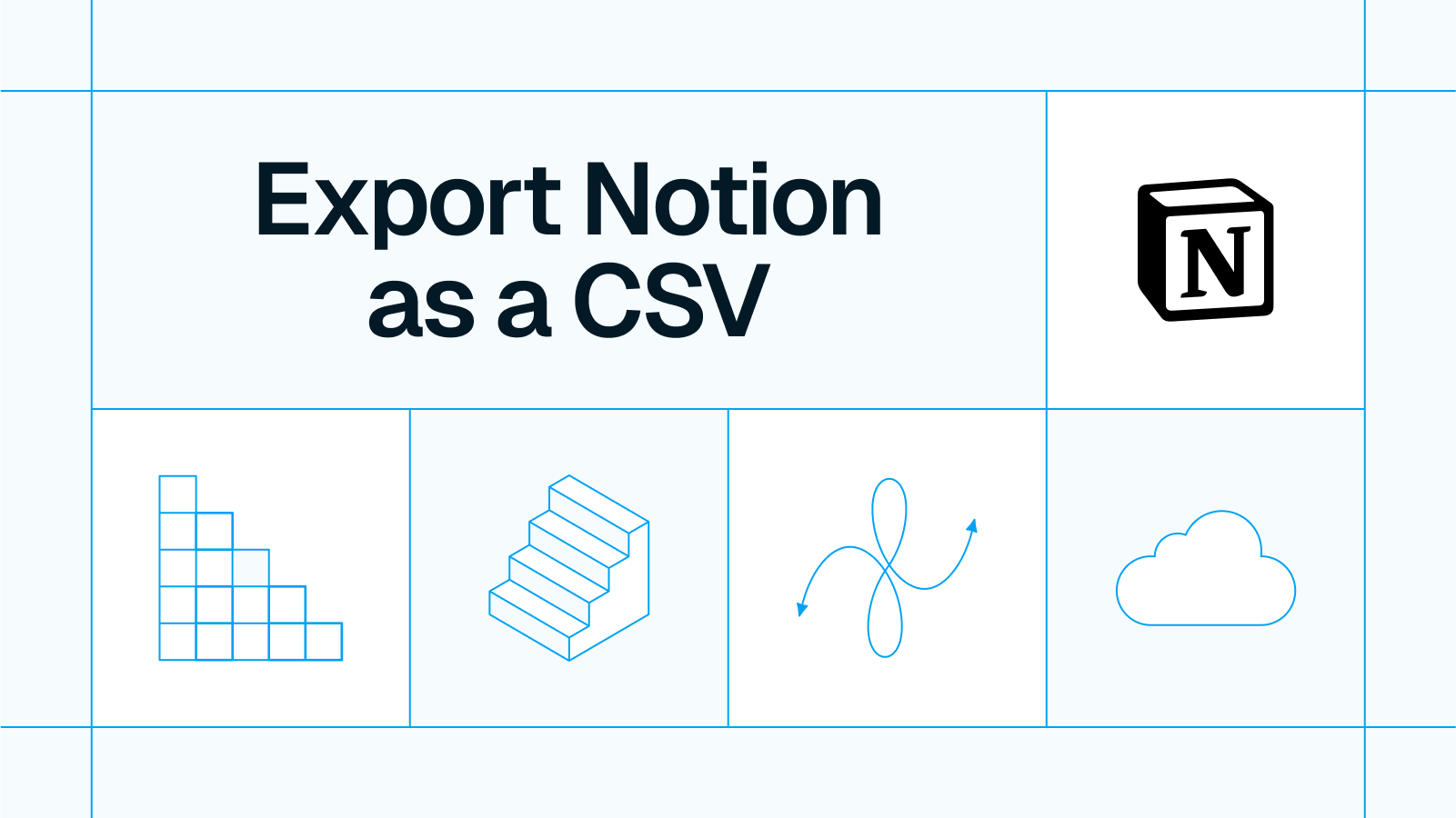




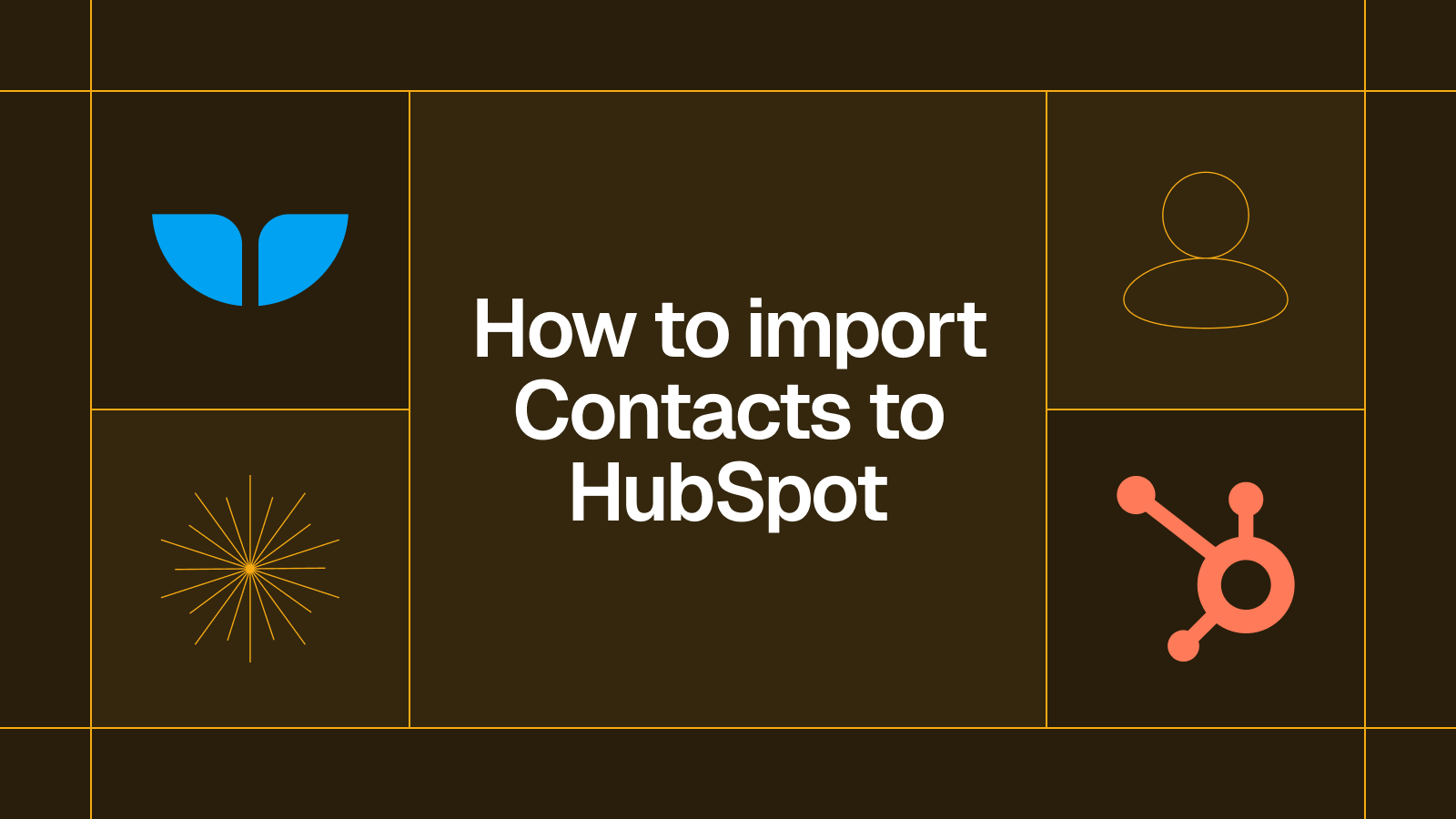




.svg)




.svg)

