How to use Airtable linked records and lookup fields
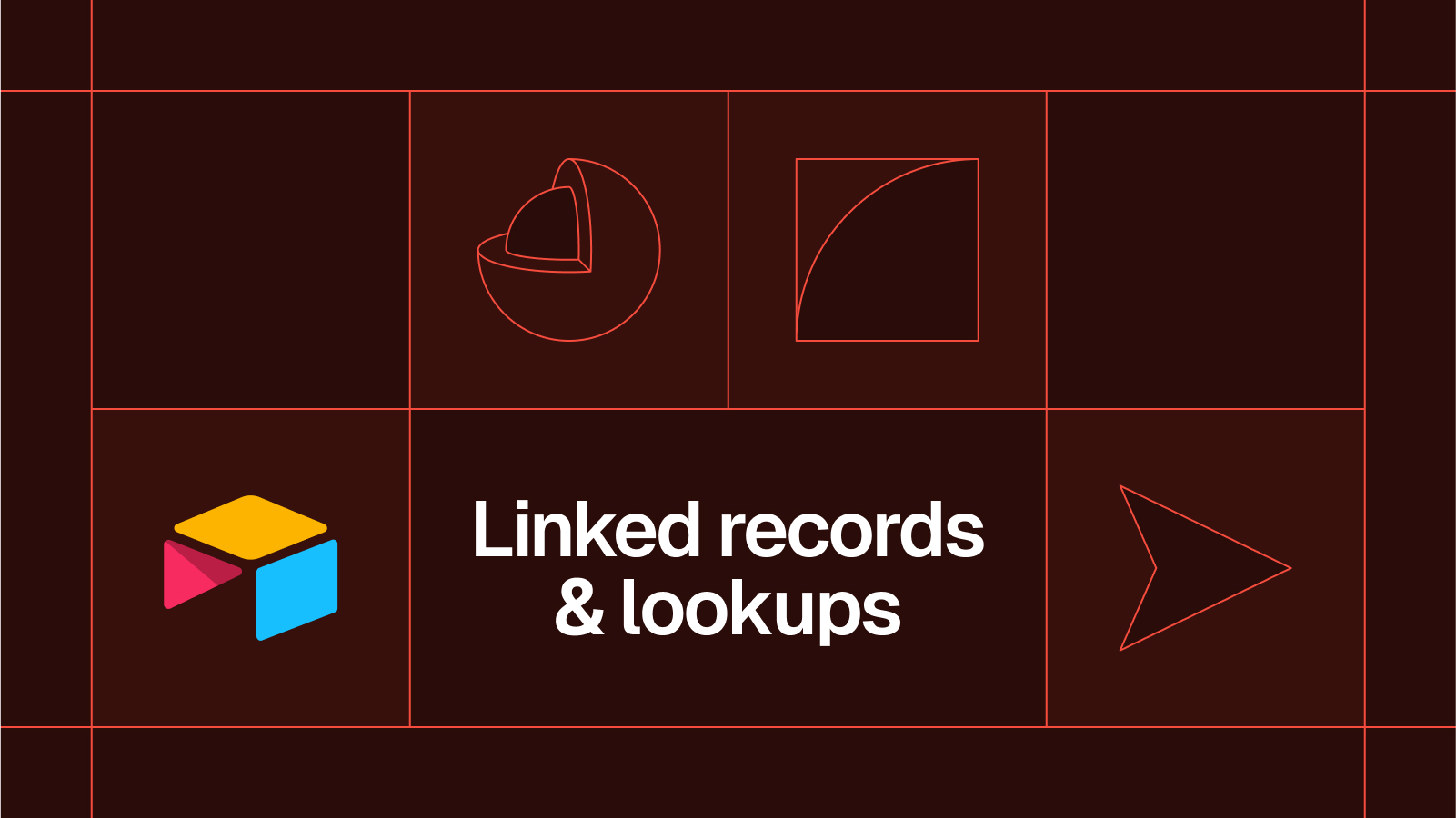
A short tutorial for creating Airtable linked records
- Step-by-step Airtable linked records guide
- 1) Ensure you have at least two tables in Airtable
- 2) Click the “+” button to add a new field
- 3) Click “link to another record”
- 4) Click the name of the other table
- 5) Click “create field”
- 6) Link records by clicking into the field and selecting records
- 7) To add a lookup field, click the dropdown arrow in the field
- 8) Click “Add lookup fields”
- 9) Choose the lookups you want and click “Add fields”
- Video tutorial
- Lookup fields vs Rollup fields
Matthew is the co-founder of Whalesync.
This short guide will teach you:
- How to create an Airtable linked record field
- How to create an Airtable lookup field
In the demo below, we’ll create a linked record between a “Contacts” table and a “Companies” table so that you can associate contacts to their respective companies.
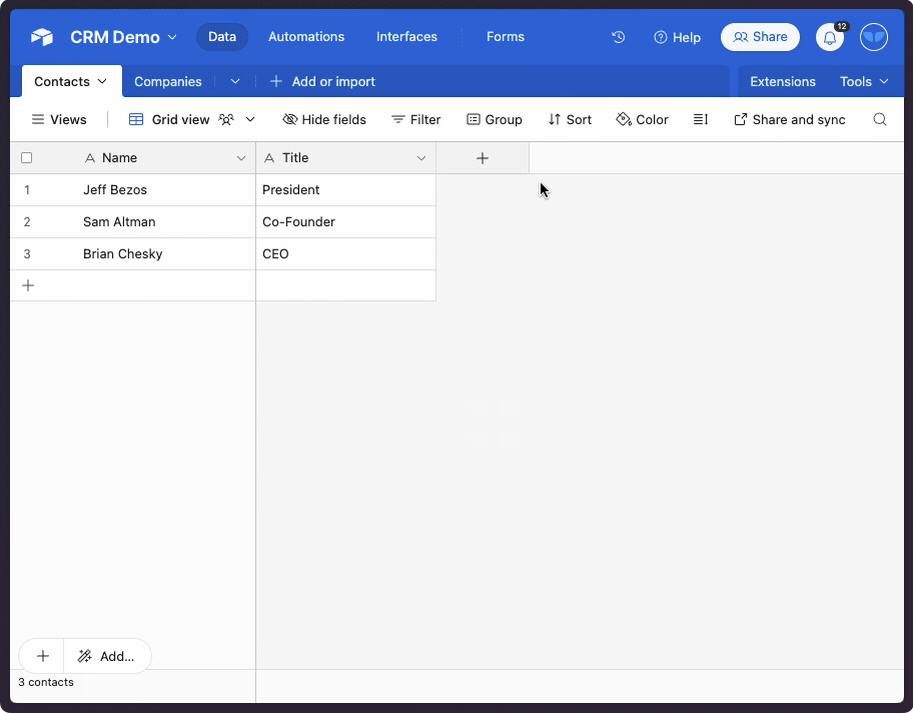
Hi there, you are reading the Whalesync blog. Whalesync is a workflow automation tool that makes editing Webflow CMS, Supabase, or HubSpot data directly from Notion or Airtable really easy. Try it today!
Step-by-step Airtable linked records guide
1) Ensure you have at least two tables in Airtable
In this case we have a “Contacts” table and a “Companies” table.
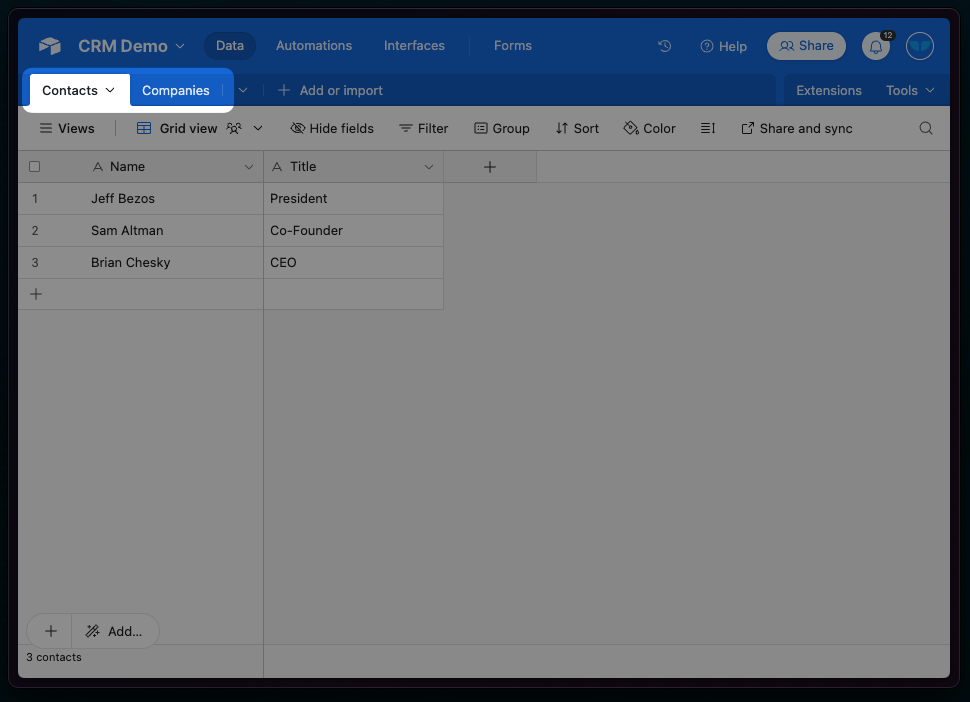
2) Click the “+” button to add a new field
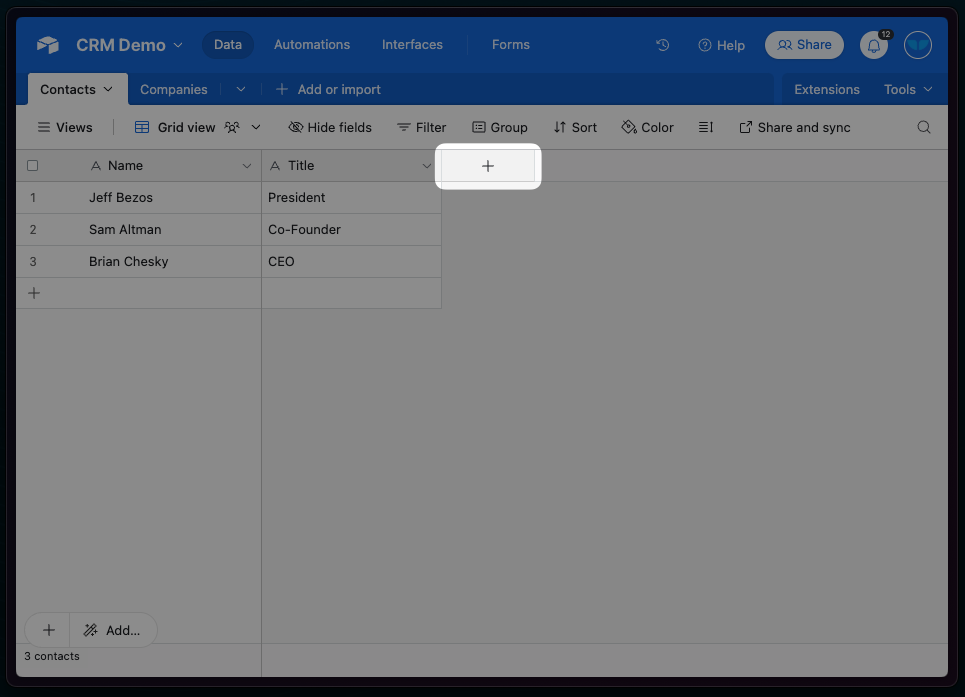
3) Click “link to another record”

4) Click the name of the other table
In this case we’re in the “Contacts” table so we’ll click to link to “Companies”.
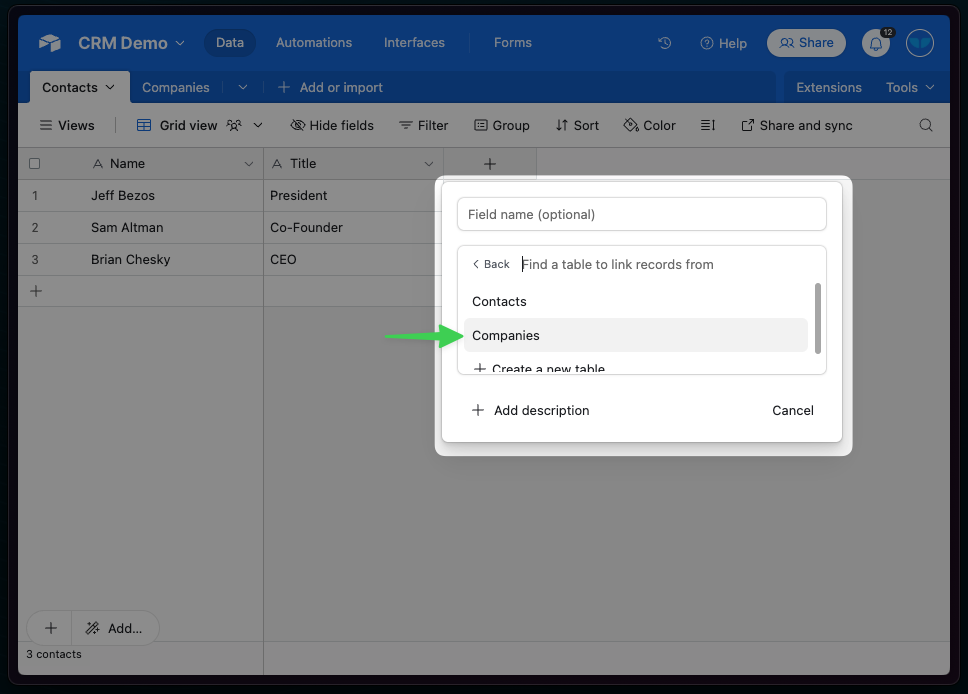
5) Click “create field”
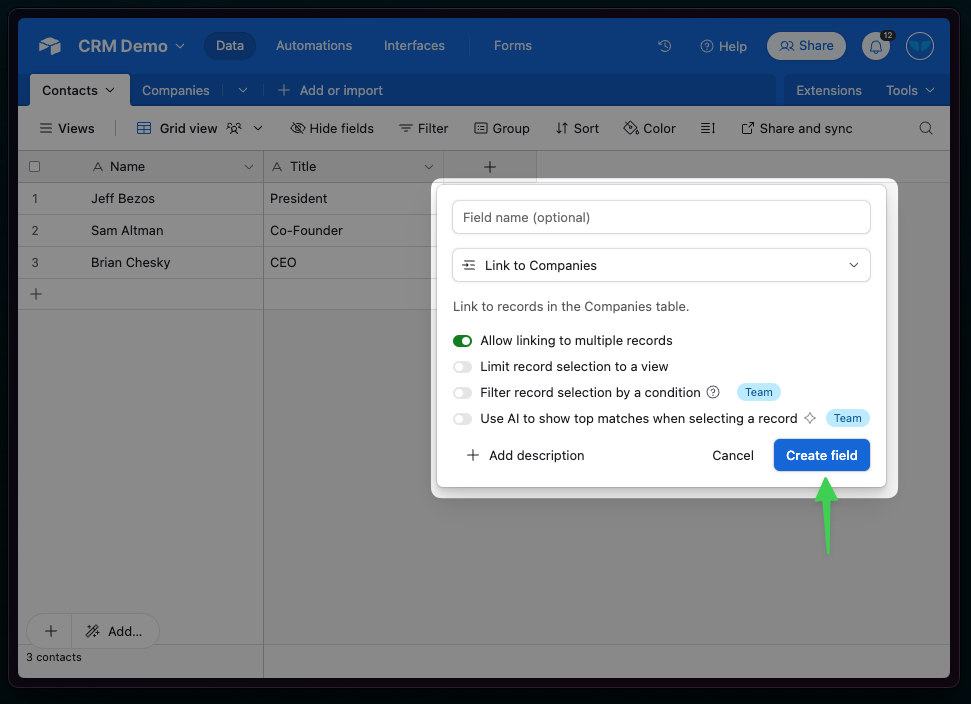
6) Link records by clicking into the field and selecting records
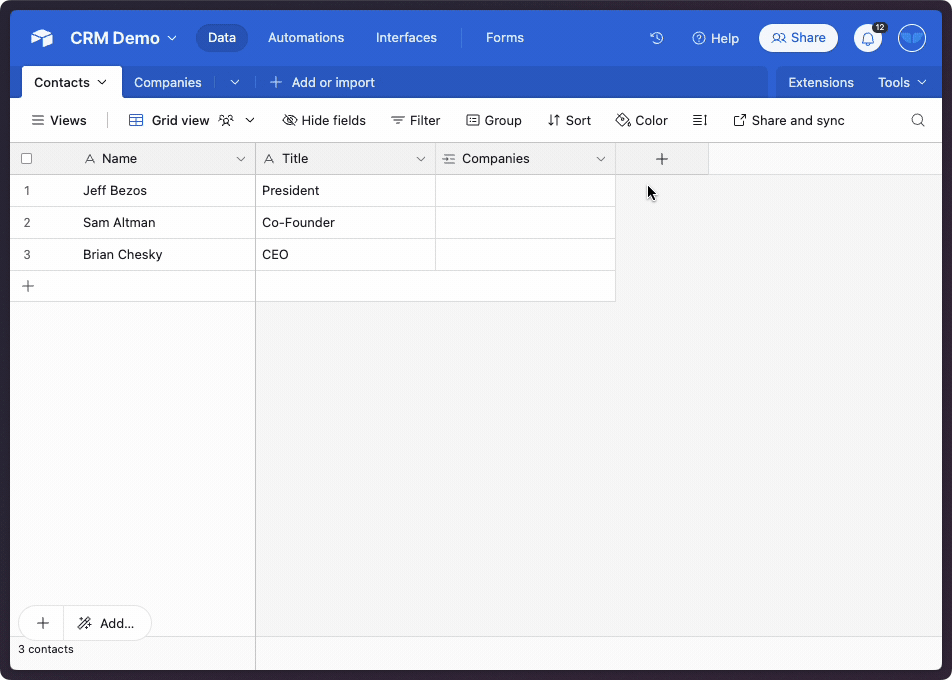
7) To add a lookup field, click the dropdown arrow in the field
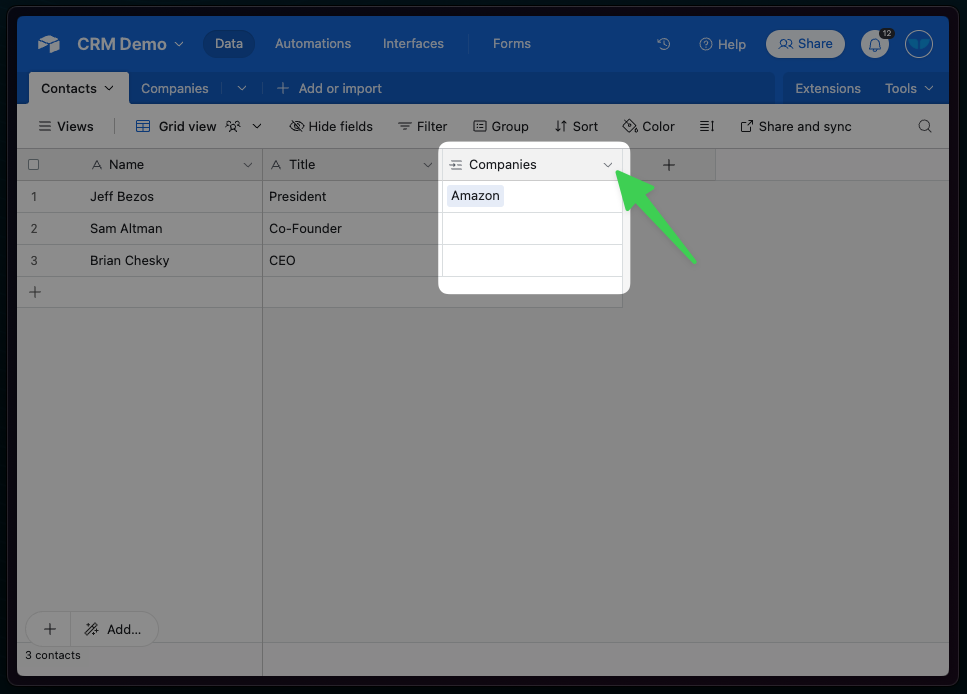
8) Click “Add lookup fields”
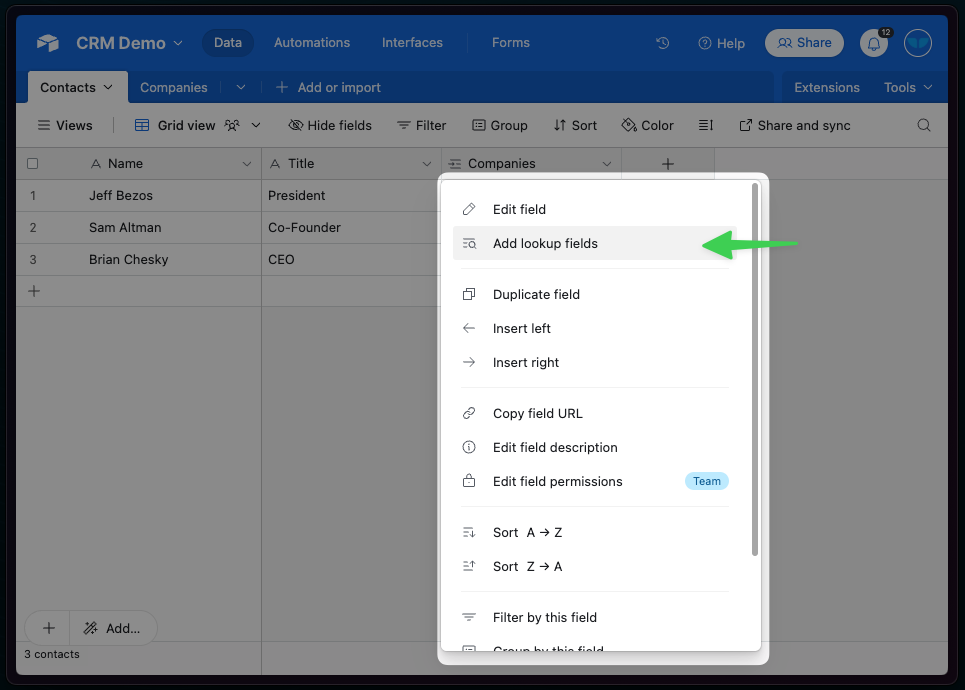
9) Choose the lookups you want and click “Add fields”

🎉 and there you go! Now you know how to add linked record and lookup fields in Airtable.
Video tutorial
Watch below for a 2 min video tutorial on adding linked records and lookup fields.
Lookup fields vs Rollup fields
Once you understand Airtable lookup fields, the next step is understanding Airtable rollup fields.
You can also watch a short explainer covering the difference between lookups and rollups as part of our Airtable 101 course.
Subscribe for more
Stay up to date with the latest no-code data news, strategies, and insights sent straight to your inbox!


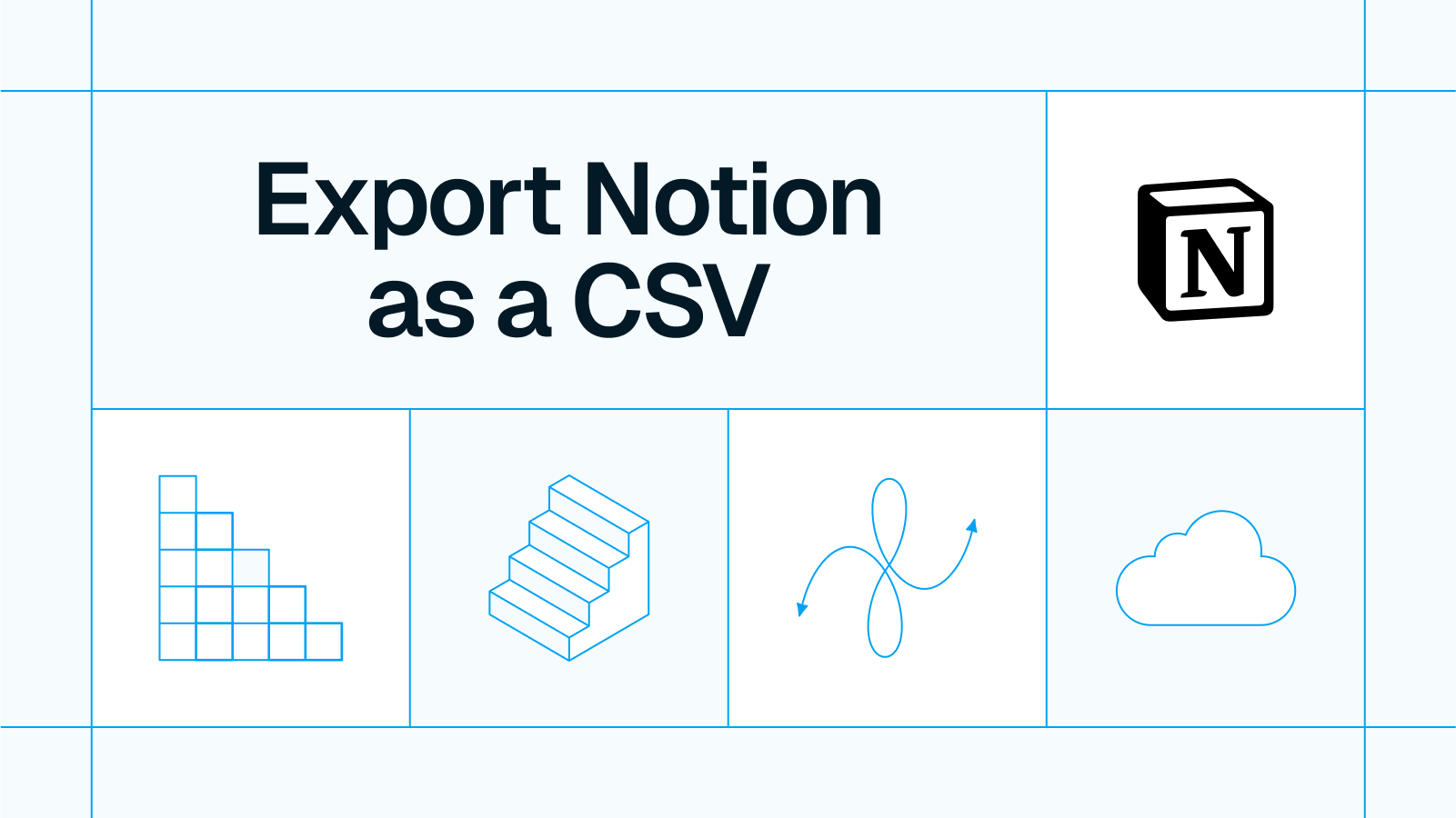




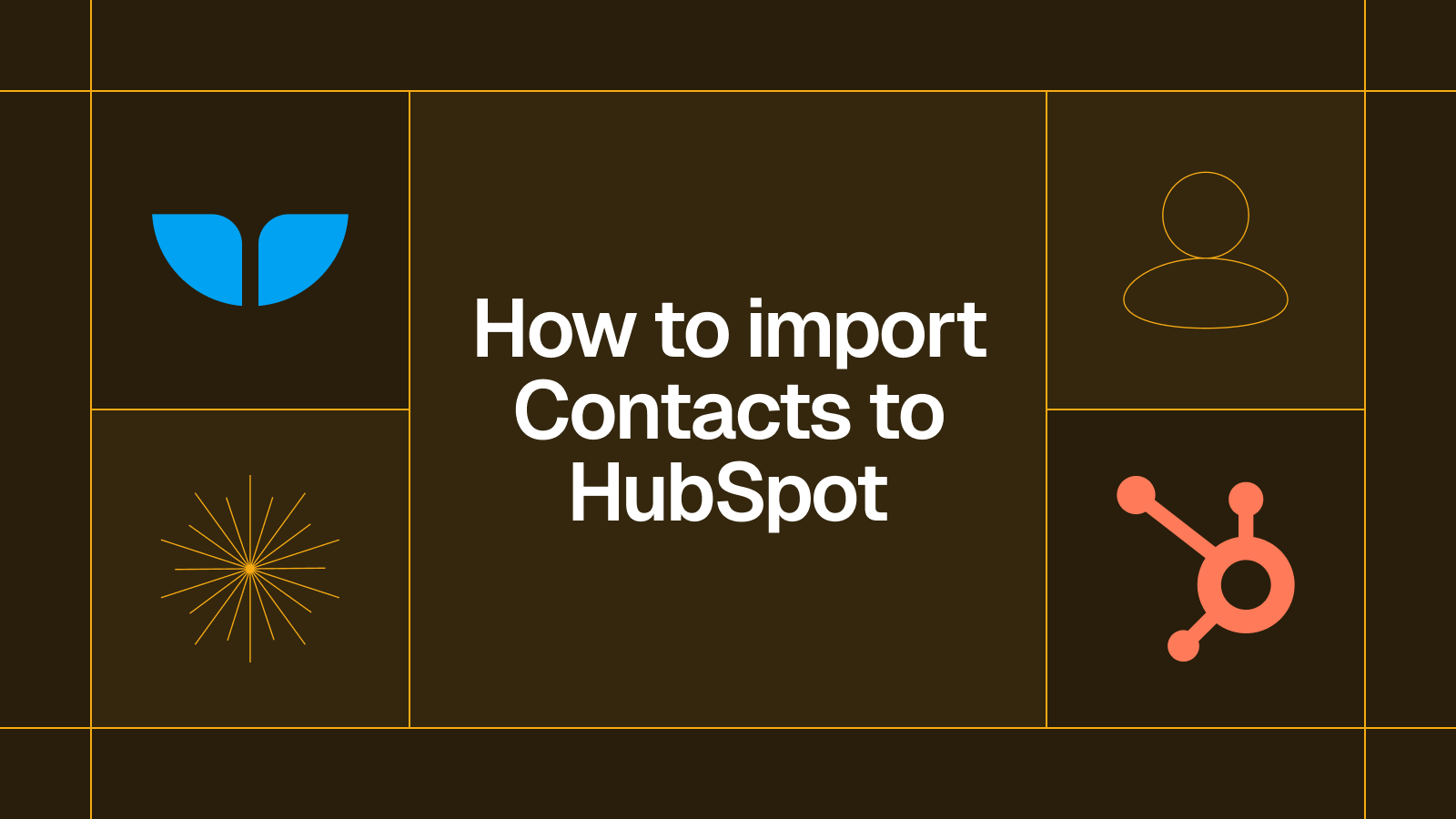




.svg)




.svg)

