How to connect Supabase to Notion

Learn how to integrate Supabase and Notion with two-way sync
- Connecting Supabase and Notion
- 1. Go to the Whalesync dashboard and create a ‘New Sync’
- 2. Connect your data sources
- 3. Select your first data source (Notion)
- 4. In the Authorization page, select the database you want to sync
- 5. Save your connection
- 6. Pick your second data source (Supabase)
- 7. Go to Supabase and get your connection string.
- 8. In the Connection string page, select URI
- 9. Copy your connection string
- 10. Save your Supabase connection
- 11. [Optional] Change the name of your sync
- 12. Add your table mappings!
- 13. Pick the table mapping you want to sync and click ‘Create table mapping’
- 14. Map your fields
- 15. Save your table and field mappings
- 16. Go through the initial sync setup
- 17. Activate your sync!
- You are done! You now have a 2-way sync between Notion and Supabase
In this tutorial, we’ll show you how to sync Supabase to Notion, making Notion into a powerful front-end workspace for your database.
Once you’ve set this up, you’ll be able to update and manage your Supabase data directly from Notion 🤯.
The video format for https://youtu.be/BK3GEJ1O9rY?si=P3qlw4_dXsAqgYMw is unsupported.
Connecting Supabase and Notion
Here’s our step-by-step guide for integrating Supabase and Notion.
1. Go to the Whalesync dashboard and create a ‘New Sync’

2. Connect your data sources
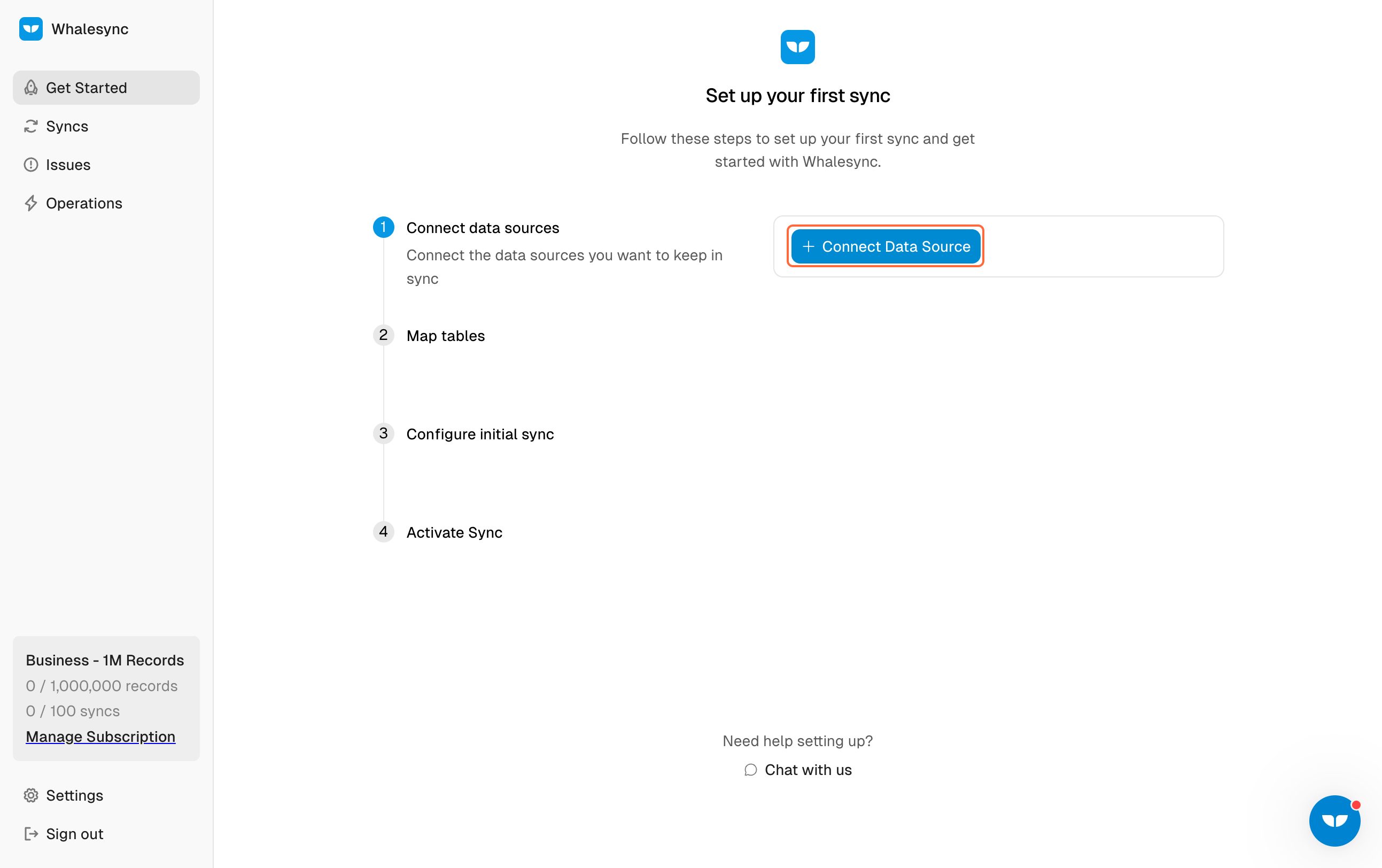
3. Select your first data source (Notion)
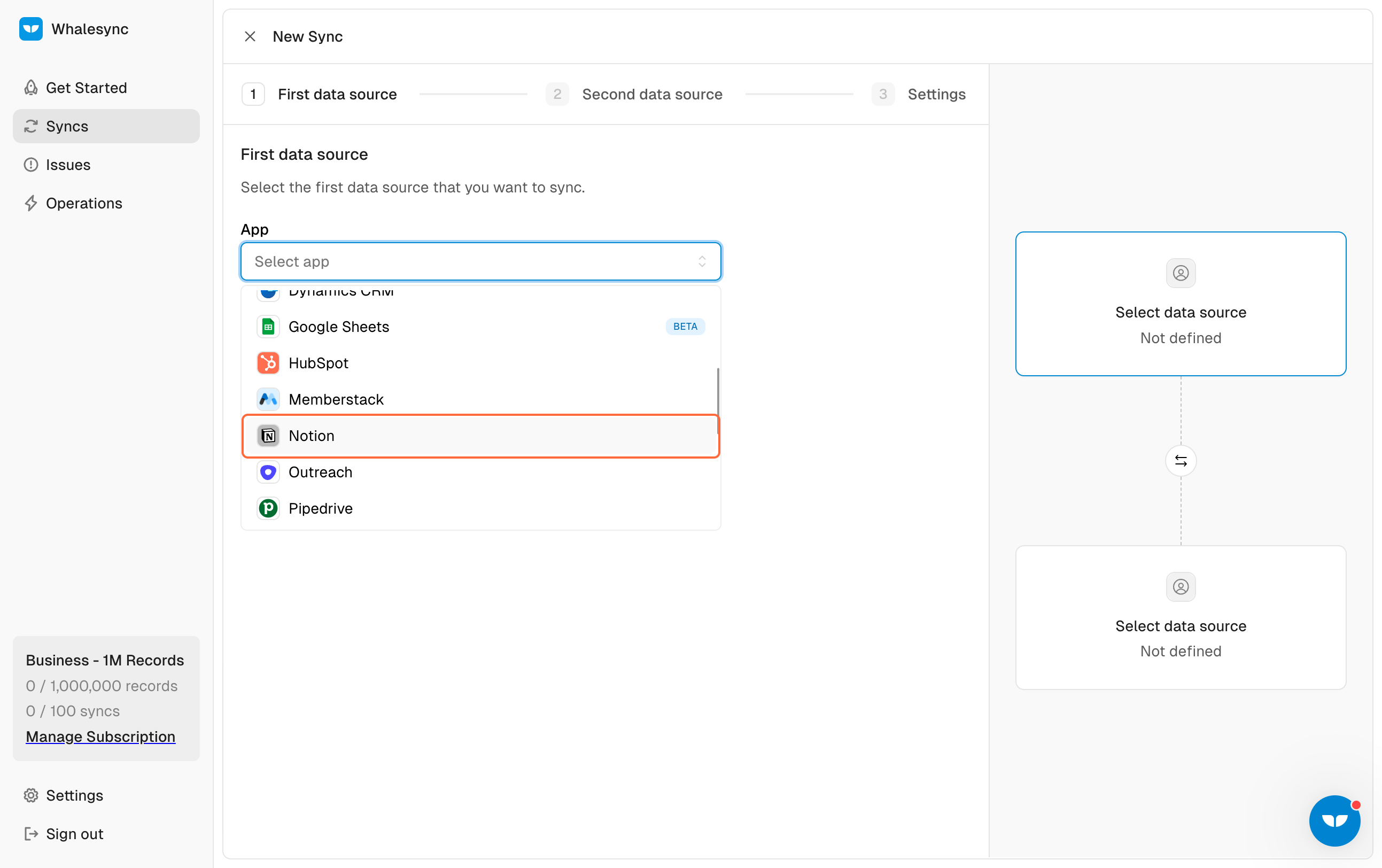
4. In the Authorization page, select the database you want to sync

5. Save your connection

6. Pick your second data source (Supabase)

7. Go to Supabase and get your connection string.

8. In the Connection string page, select URI
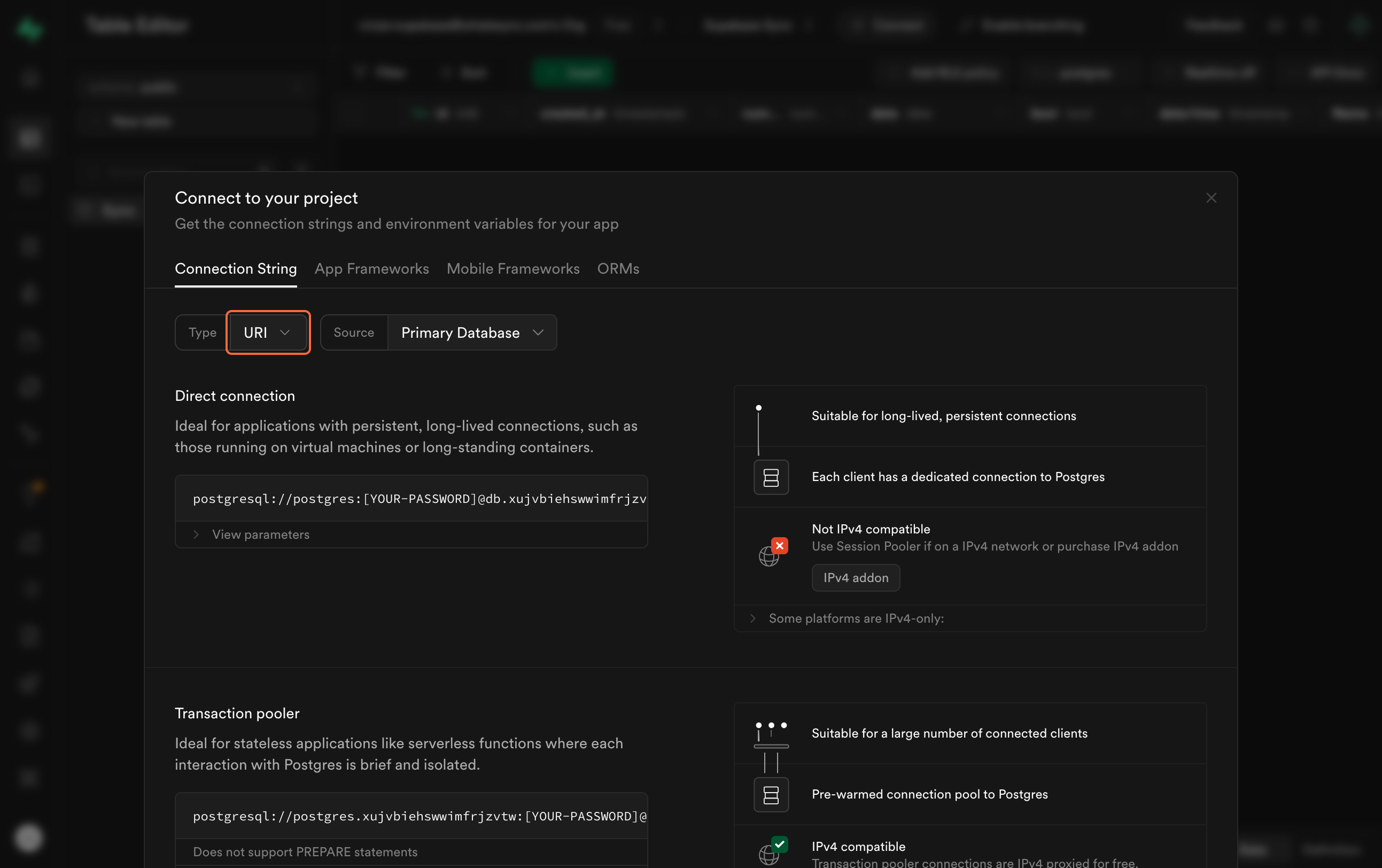
9. Copy your connection string
![When pasting your connection string to Whalesync change “[YOUR-PASSWORD] with your project password.](https://cdn.prod.website-files.com/669dbbbad2e7490566ff50e6/67a285ecb86030ab4a1042b3_12.png)
When pasting your connection string to Whalesync change “[YOUR-PASSWORD] with your project password.
10. Save your Supabase connection

11. [Optional] Change the name of your sync

12. Add your table mappings!

13. Pick the table mapping you want to sync and click ‘Create table mapping’
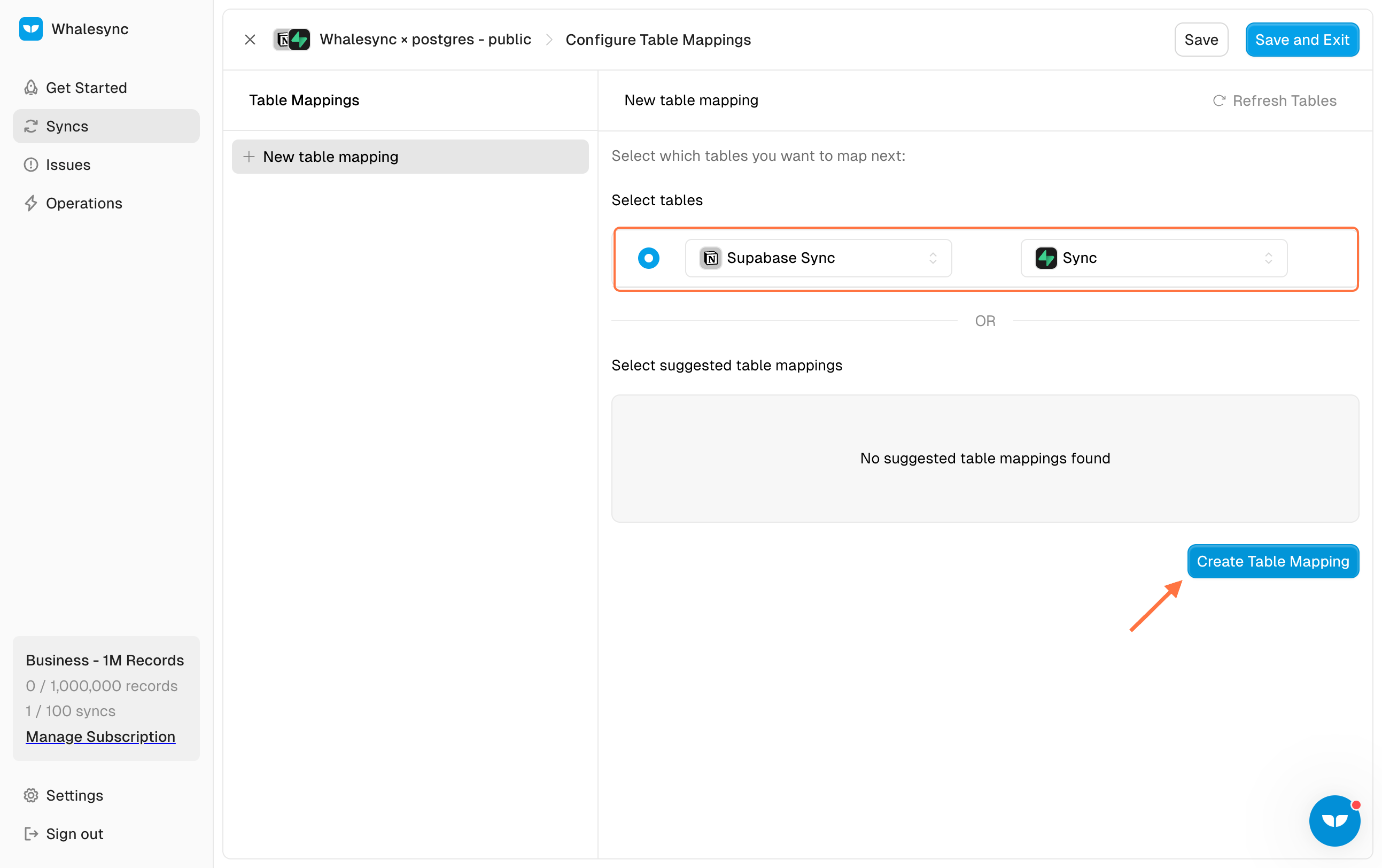
14. Map your fields
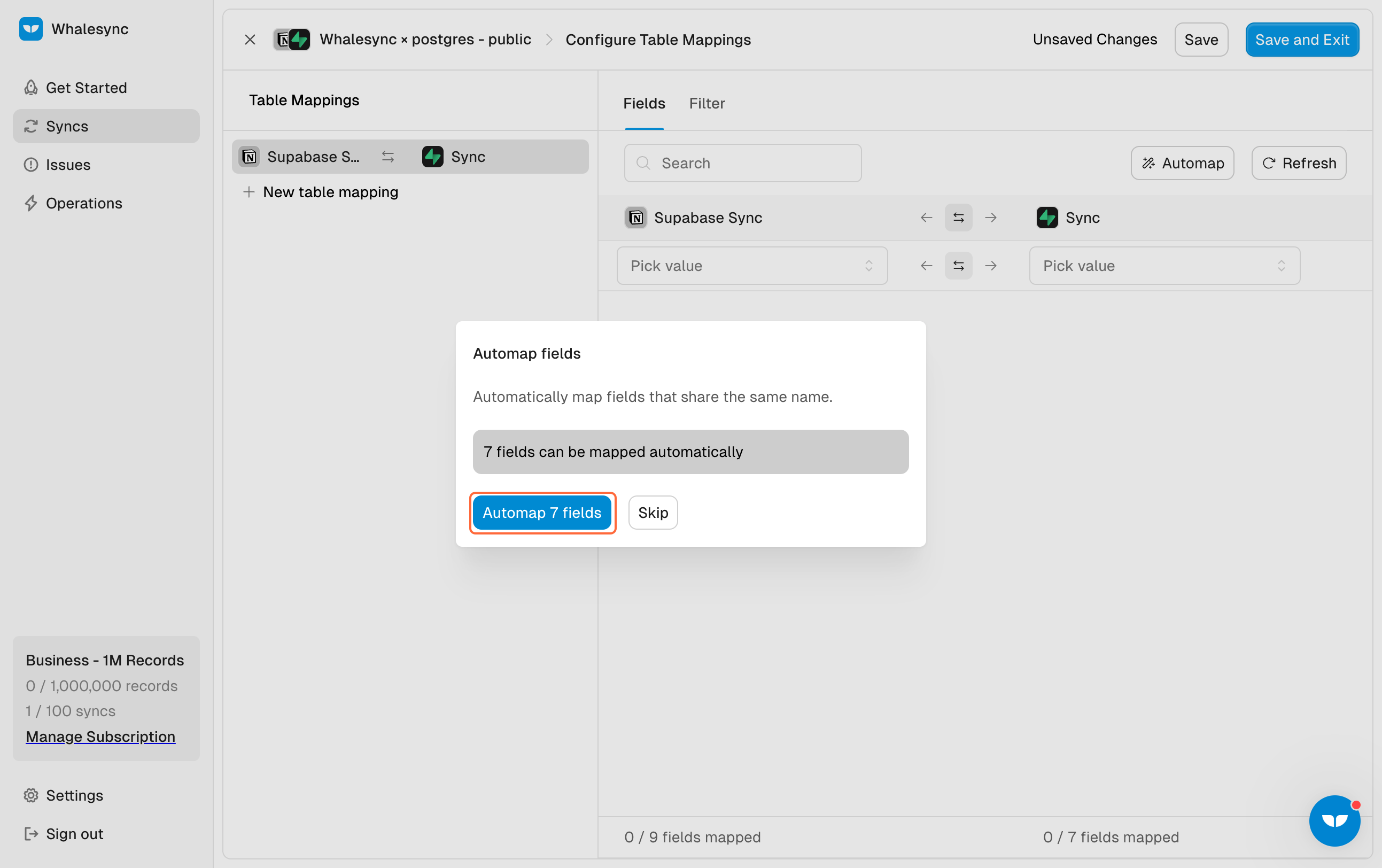
Tip: Whalesync automaps field that have the same name.
15. Save your table and field mappings

16. Go through the initial sync setup
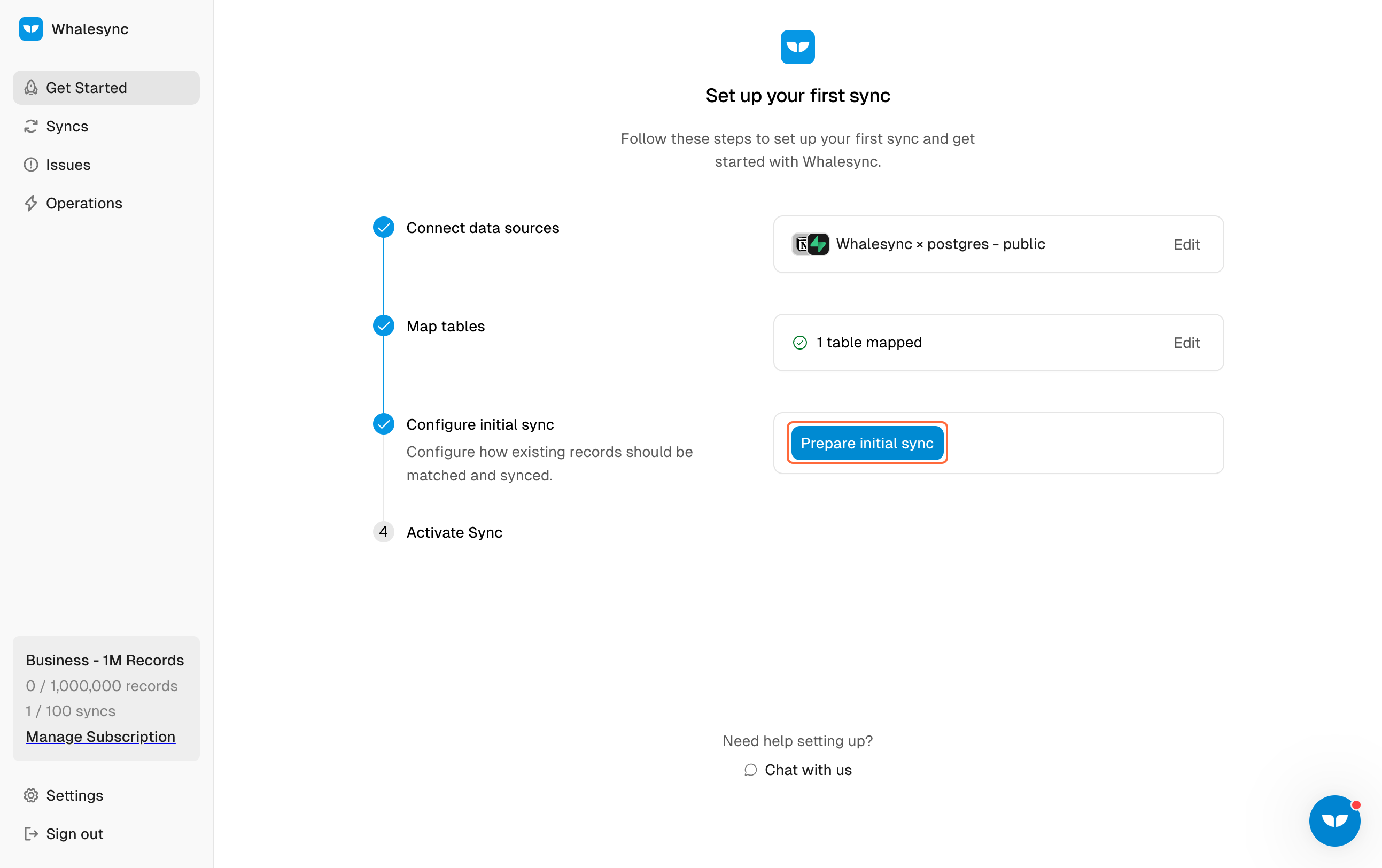
17. Activate your sync!
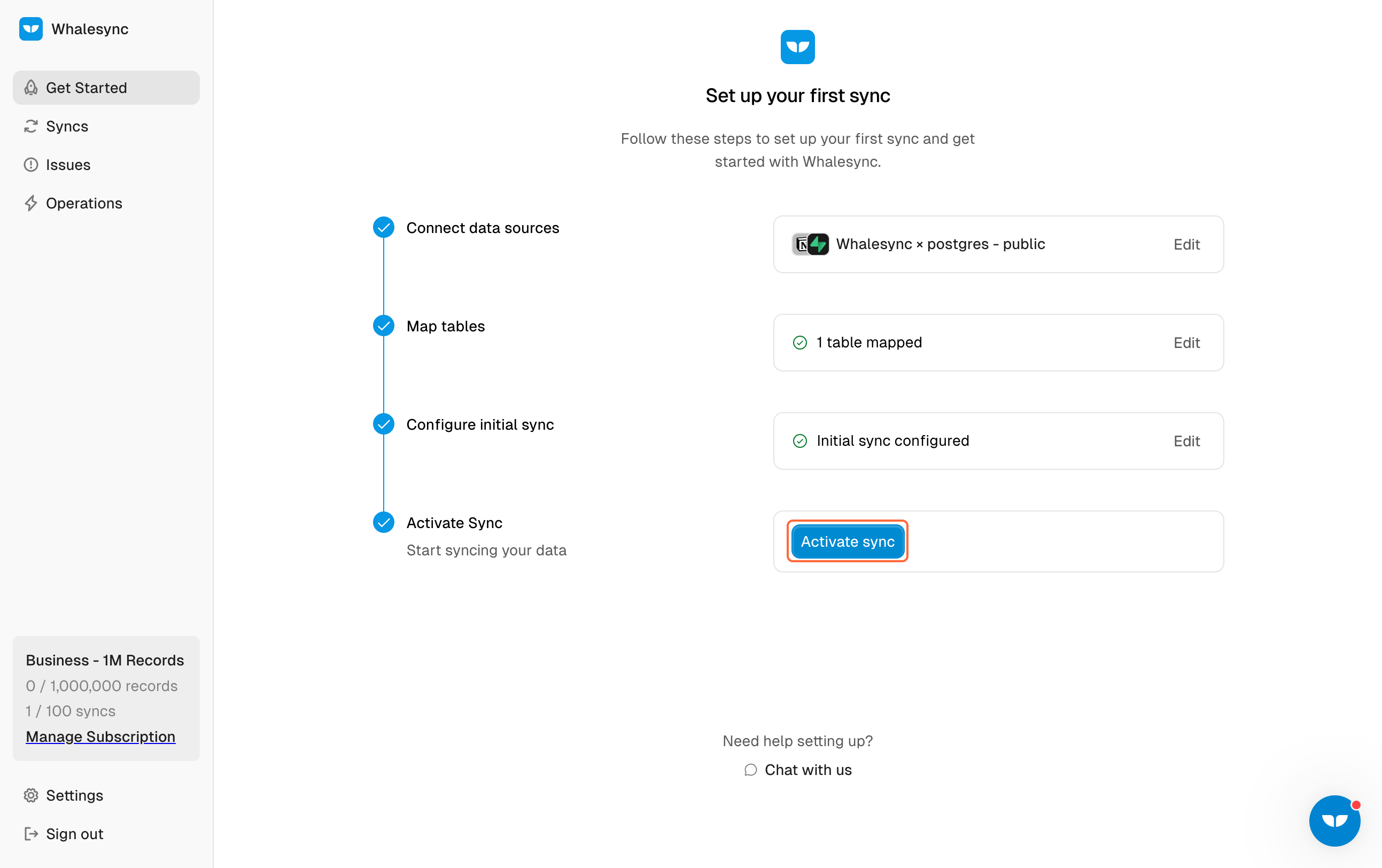
You are done! You now have a 2-way sync between Notion and Supabase
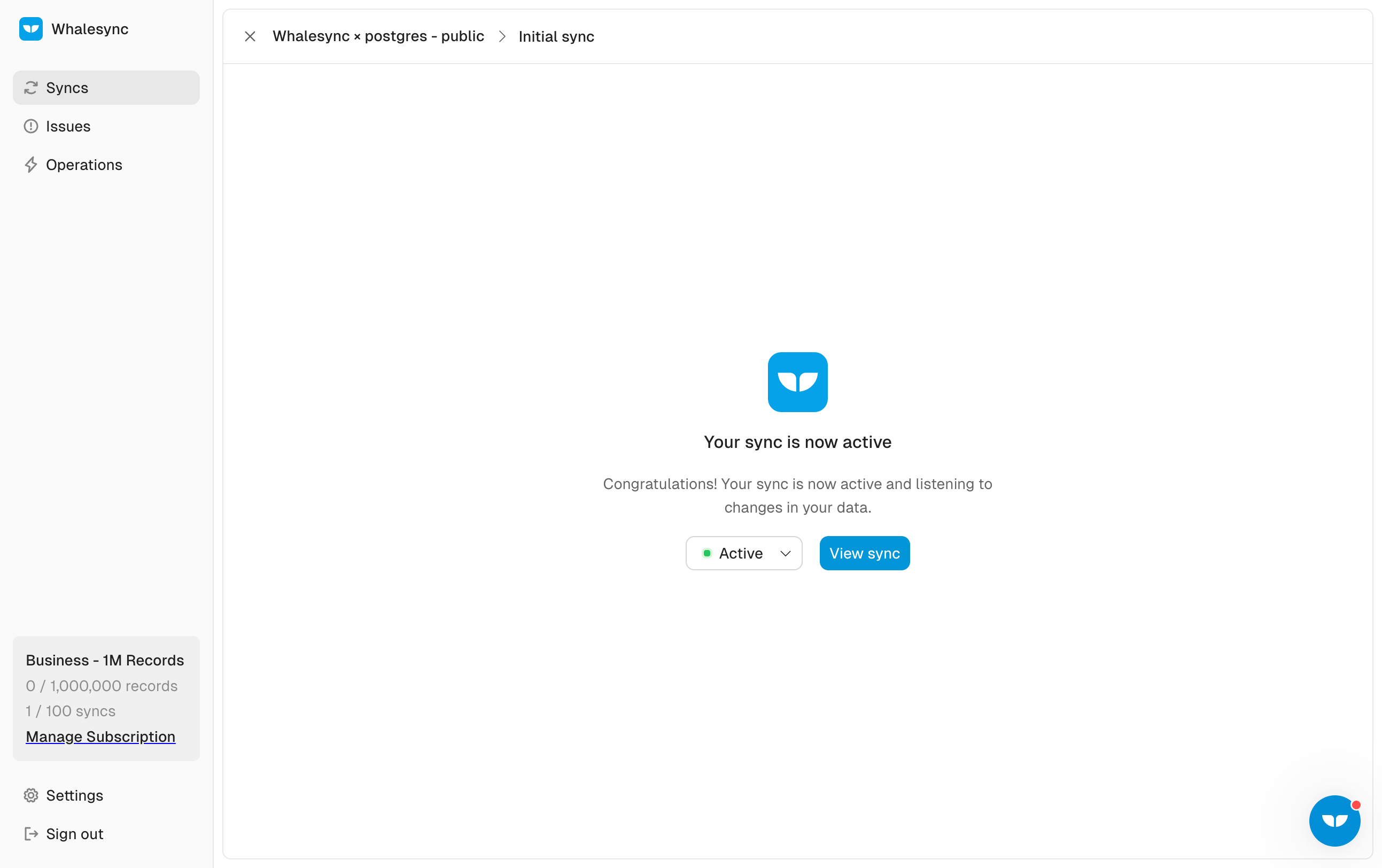
By following these steps, you’ve successfully connected Supabase to Notion, turning Notion into a dynamic front-end for your database. This integration streamlines data management, allowing you to update and organize your Supabase data effortlessly within Notion. Try it out!
Subscribe for more
Stay up to date with the latest no-code data news, strategies, and insights sent straight to your inbox!






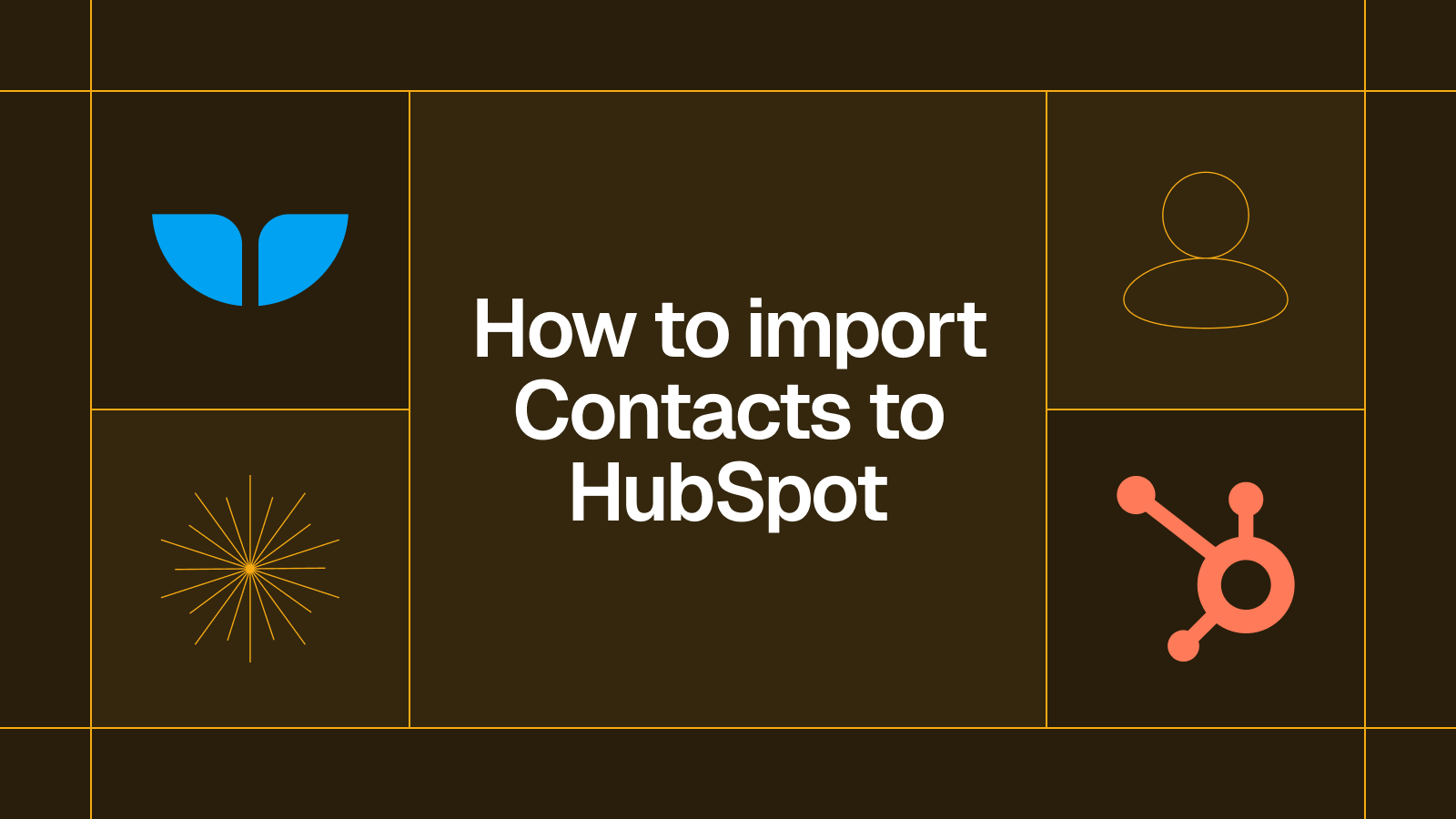
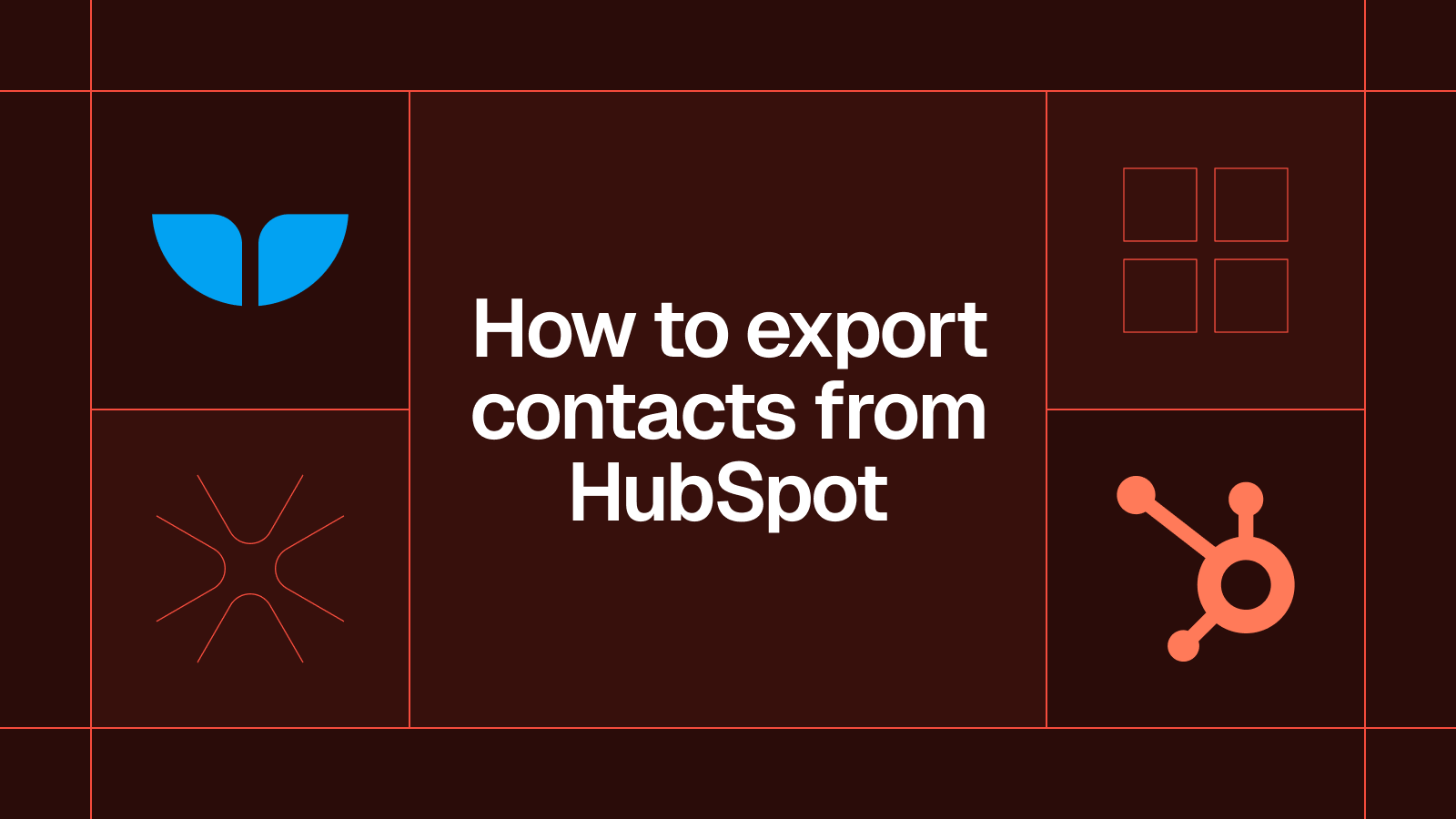




.svg)




.svg)

