How to export Notion to a CSV
A quick guide for how to export Notion to a CSV

Here’s a quick guide on how to export Notion data as a CSV.

How to export Notion as a CSV
1) Open your Notion database.

*Note - you can only export Notion database data as a CSV.
Pages and tables will not export as a CSV.
2) Click the three dots at the top right of the screen.

3) Select “Export” from the dropdown.

4) Choose your export settings and click “Export”

5) The default settings work fine for exporting CSVs
You did it 🎉! That’s all it takes to export Notion as a CSV.
Syncing instead of exporting Notion
Instead of exporting CSVs manually, you can also sync data continuously out of Notion using Whalesync.
It’s almost like a continuous CSV export that happens automatically 😃.
If you want to export Notion data to:
- Airtable
- Google Sheets
- Postgres
- Webflow
- HubSpot
- & more
Follow the steps below
1) Create a new Sync in Whalesync.

2) Map your Notion database fields to the fields in your other app (e.g. Airtable).

3) Activate your Sync and enjoy a true 2-way sync between Notion and your other app.

The Benefits of Notion Exporting
Notion is one of the most amazing tools out there for organizing data. That being said, it does have some limitations. When you need to visualize data, build apps, or run formulas, it can make sense to export data out of Notion and into tools like Google Sheets, Airtable, or Postgres.
Exporting CSVs is a quick and easy way to get data out of Notion. When you have more advanced or repeated needs for getting data into other tools, syncing can be your friend!
Subscribe for more
Stay up to date with the latest no-code data news, strategies, and insights sent straight to your inbox!


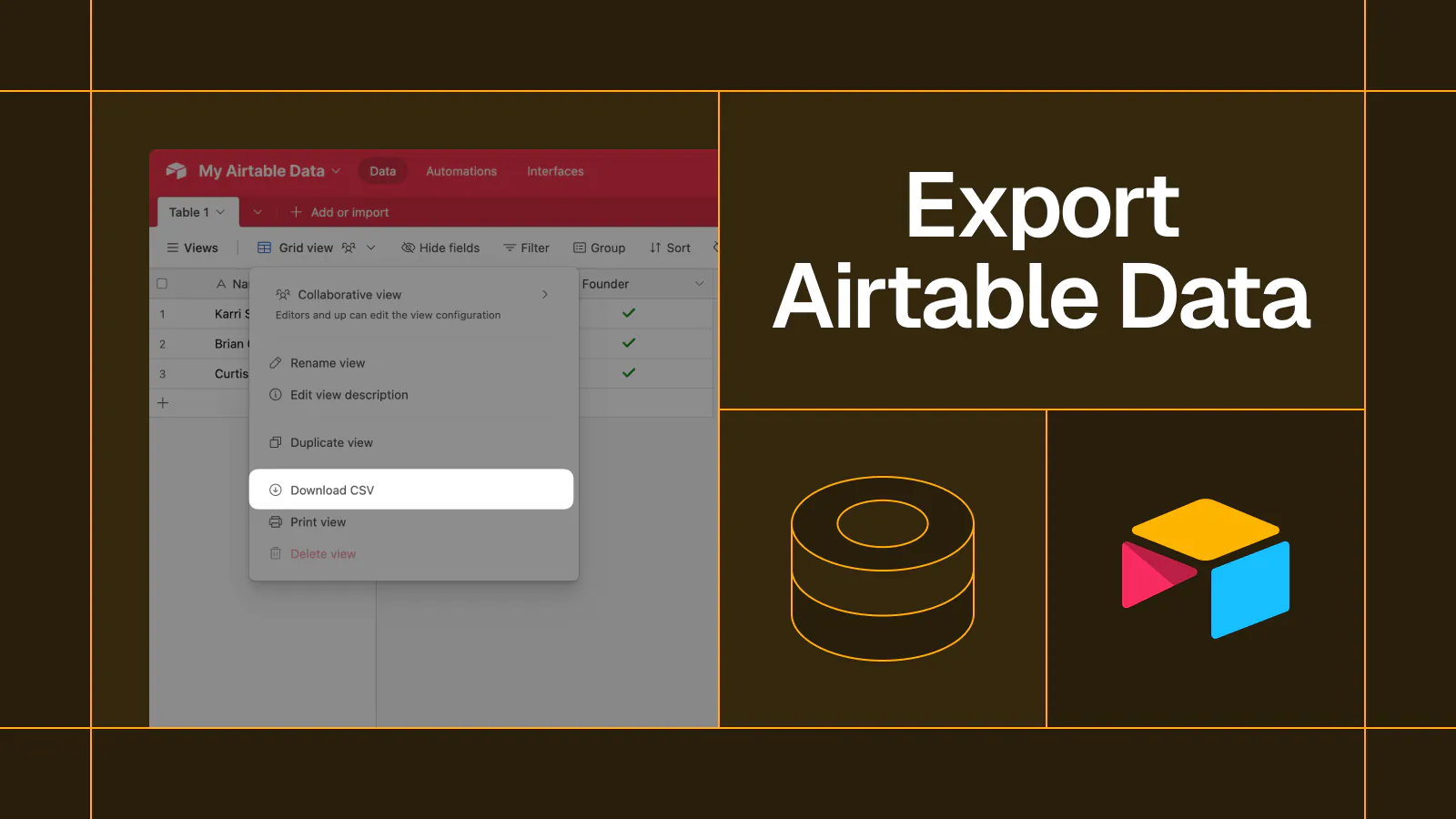










.svg)


.svg)


