How to Export Data from Airtable (2025)
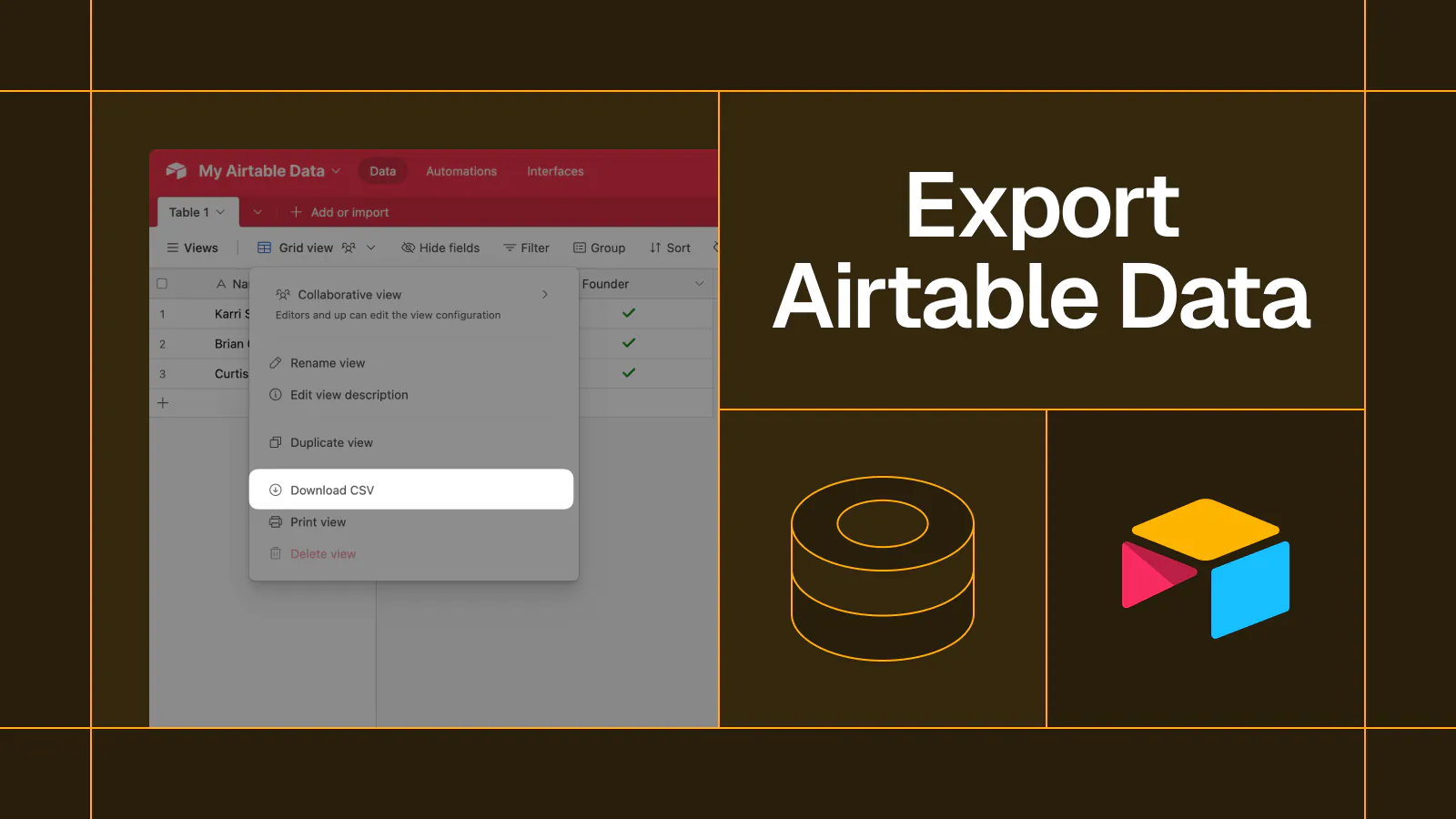
Step-by-step guide for exporting Airtable data
- Method 1: Export Airtable to CSV
- Pros
- Cons
- Method 2: Export Airtable with Whalesync
- Pros
- Cons
- Method 3: Export Airtable Data with Coefficient
- Pros
- Cons
- How to Export Airtable Data - Video Tutorial
- The Best Airtable Exporter for You
- When to use Airtable CSV exports
- When to use Whalesync to export Airtable
- When to use Coefficient to export Airtable
Matthew is the co-founder of Whalesync.
This is a quick, no-nonsense guide on how to export data from Airtable. Below, we’ll go step-by-step on the top three methods for exporting Airtable data.
Top 3 Methods for Exporting Airtable Data
- Export to CSV
- Export with Whalesync
- Export with Coefficient
Method 1: Export Airtable to CSV
While it has limitations, the simplest way to export data from Airtable is by downloading a CSV file.
To export Airtable data to a CSV file:
- Log into your Airtable account
- Open your Airtable base
- Open the table/view you want to export data from
- Click the arrow next to the name of the view
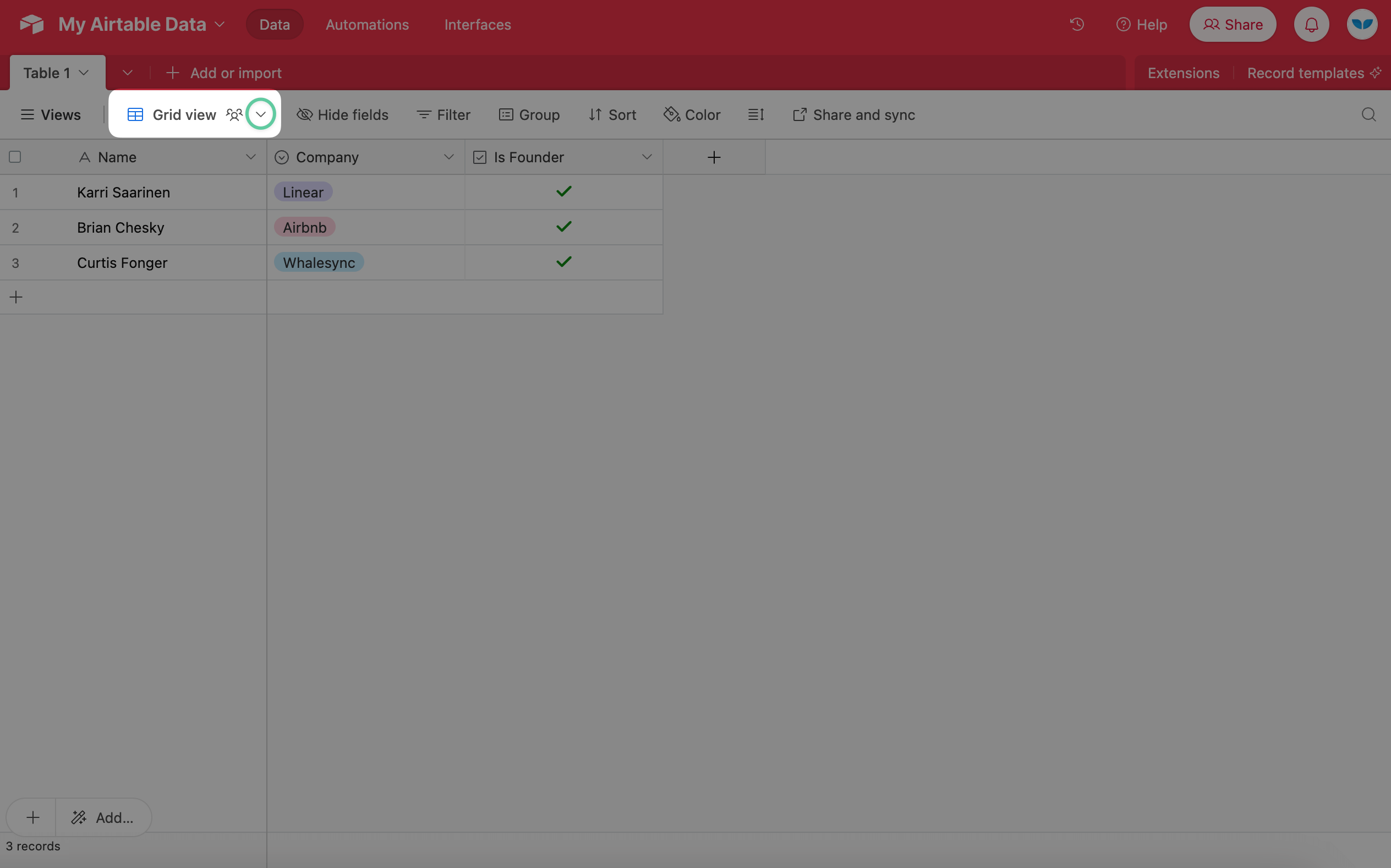
5) Click ‘Download CSV’
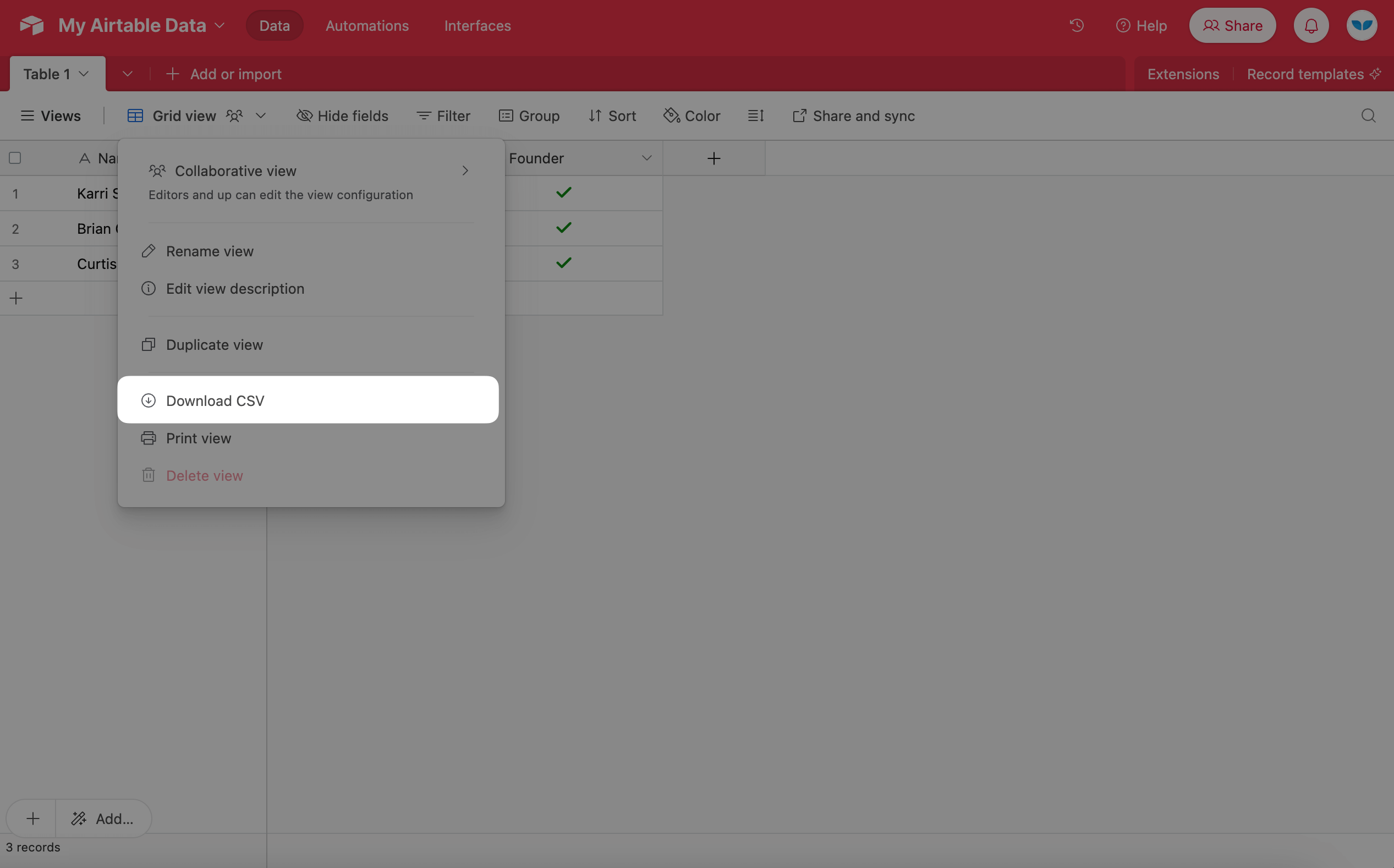
This will instantly download a CSV file of that view’s data to your computer. It’s quick, simple, and easy, but is only useful for certain situations. If you need to export data regularly from more than one table, there are likely better options.
Pros
- Simple
- Free
Cons
- Manual - CSV exports are an entirely manual process
- Single table - you can only export one table/view at a time
- Import required - you then need to upload the CSV wherever you want the data
Method 2: Export Airtable with Whalesync
While CSV exporting can work for one-time use cases, you’ll want a more powerful tool in other situations. This is where Whalesync comes in handy.
Whalesync lets you bulk export data from Airtable into apps like HubSpot or Postgres. You can even sync Airtable data with other Airtable bases. Once you set up Whalesync, it automatically and continuously exports your data in real time. Whenever your Airtable data changes, it's instantly exported to your other connected app.
To export data with Whalesync:
1) Connect your Airtable base and the app you want to export data to
.png)
2) Map the data you want to export
.png)
3) Turn on sync and let Whalesync automatically export data continuously
.png)
Whalesync’s Airtable integration is one of the most powerful ways to work with Airtable data. What’s special about Whalesync is that it not only lets you export data out of Airtable but also lets you push data into Airtable with two-way sync. Additionally, Whalesync supports dozens of Airtable fields including linked records and rich text.
Pros
- Simple - takes just a few minutes to setup
- Automatic - will continuously export data without manual effort
- Bi-directional - syncs data out of and into Airtable if needed
Cons
- 15 connectors - exports Airtable data to Notion, Postgres, HubSpot, etc. but only available apps (see here for full list)
Method 3: Export Airtable Data with Coefficient
One app that Whalesync does not yet support is Google Sheets. If you need to export Airtable data to Google Sheets, a great option is Coefficient. Their Google Sheets extension lets you automatically import data from Airtable to Sheets.
To export data to Sheets with Coefficient:
1) Open Google Sheets and download/launch Coefficient
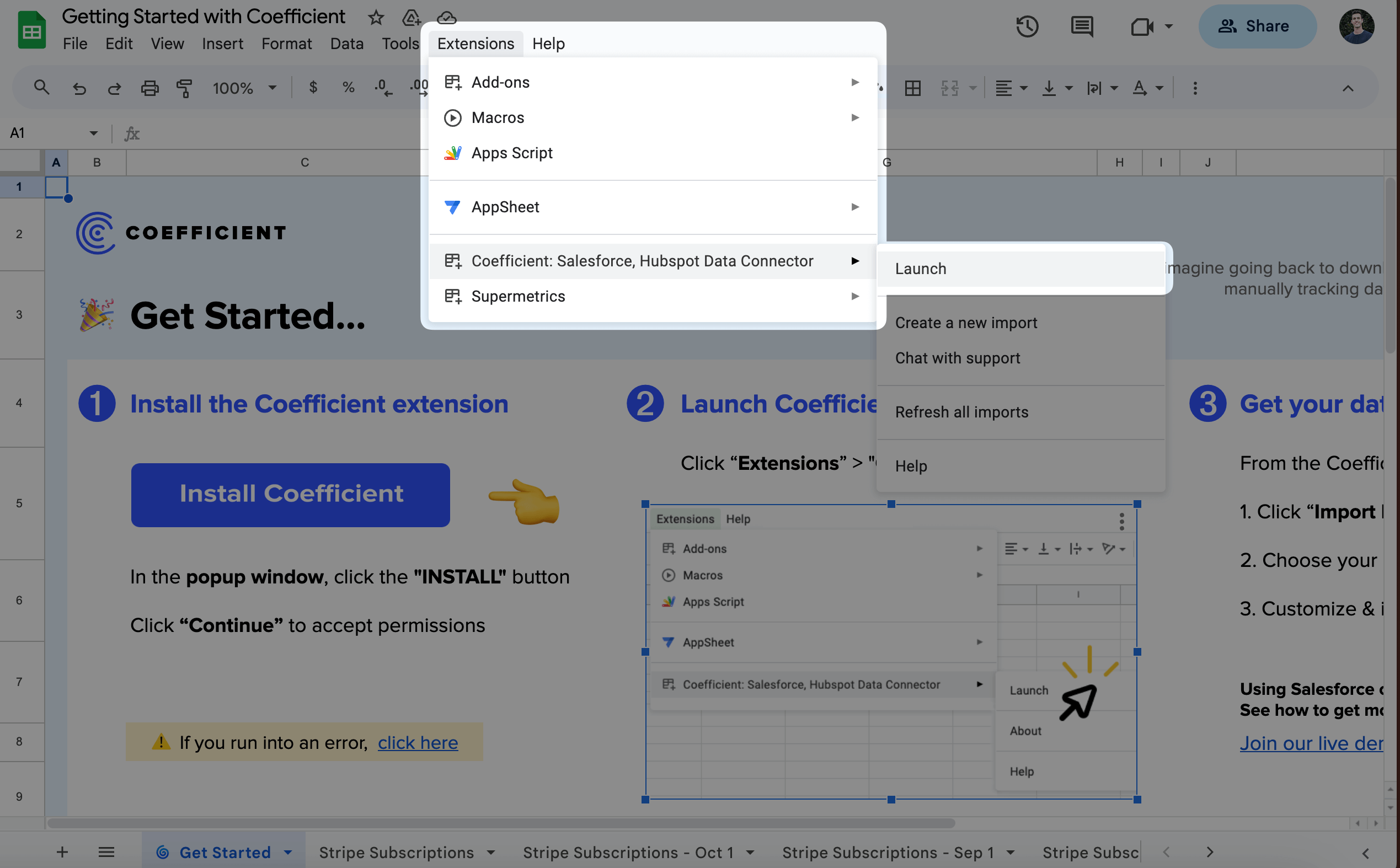
2) Connect Airtable

3) Choose the table and fields you want to export
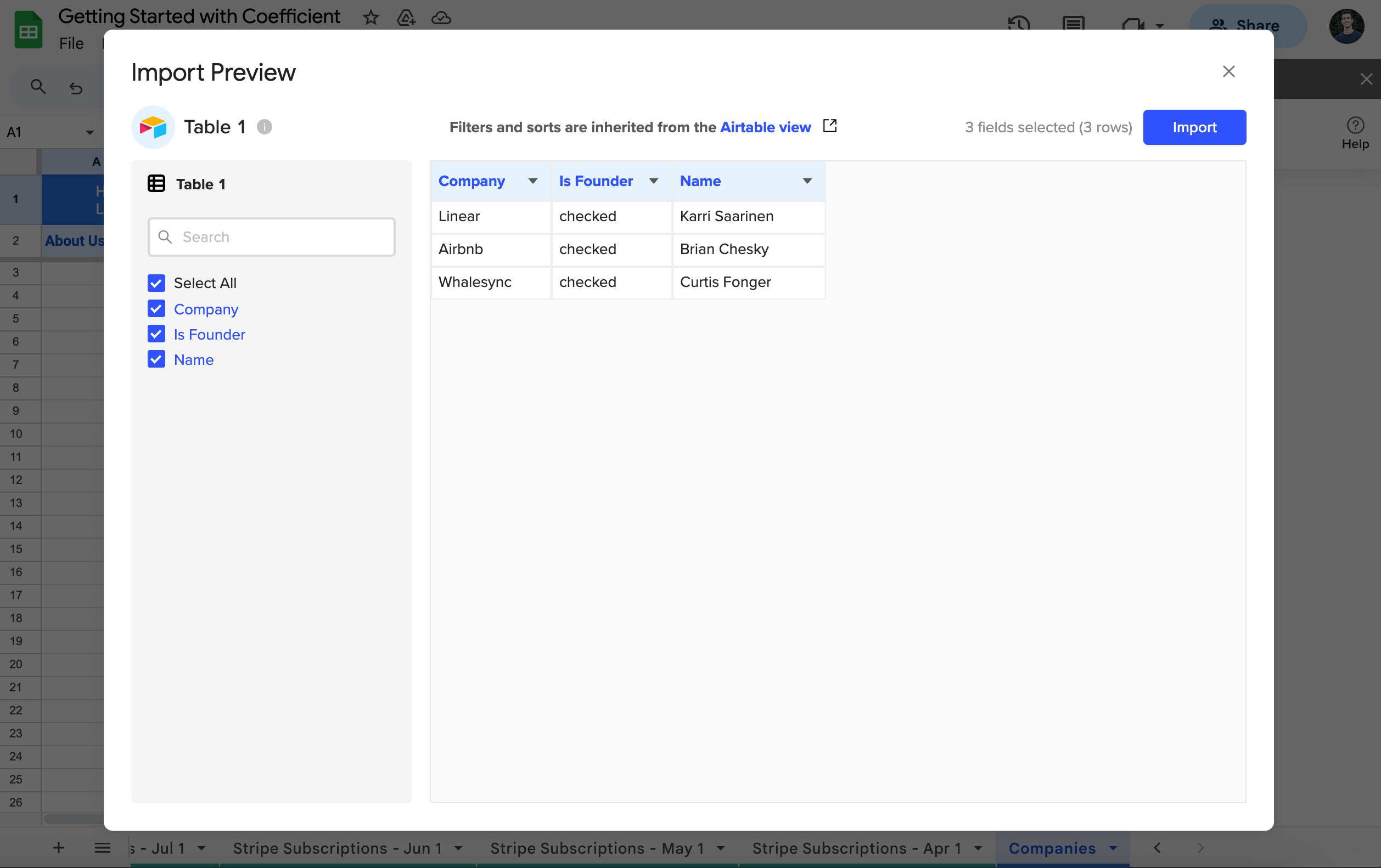
4) Choose a refresh schedule (e.g. hourly, daily, weekly)
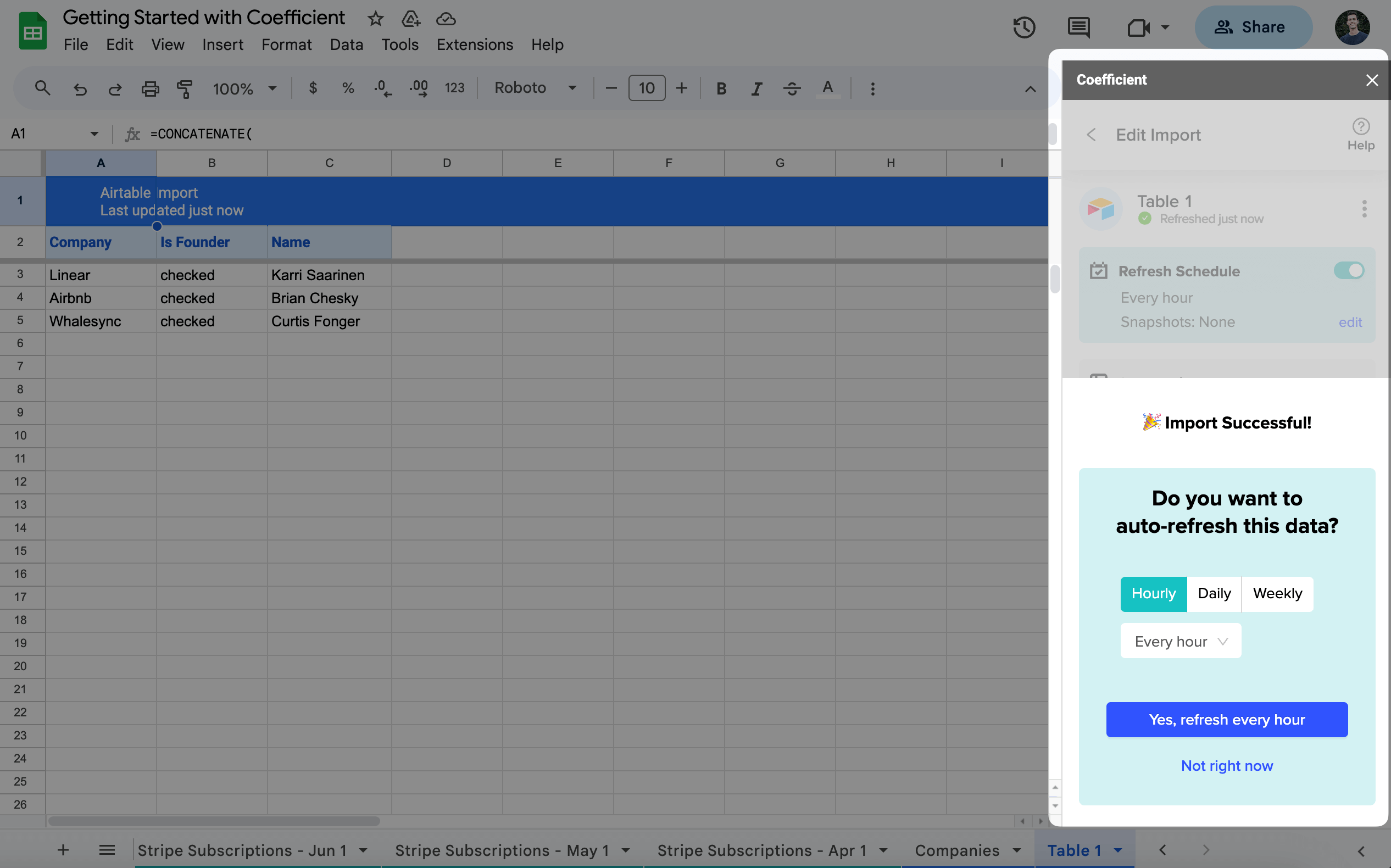
Pros
- Integrated with Google Sheets
- Automatic - will continuously export data without manual effort
- Free plan available
Cons
- Limited to Sheets - only lets you export Airtable to Google Sheets
- Hourly refresh - only lets you refresh data once per hour (unless on Enterprise)
- Single table - you can only export one table/view at a time
How to Export Airtable Data - Video Tutorial
The Best Airtable Exporter for You
The three methods above should cover the majority of your Airtable exporting needs. Depending on your use case, you may want to turn to each one in different scenarios. Below we summarize when each method makes the most sense.
When to use Airtable CSV exports
Airtable’s native CSV export feature is a great option when you want to quickly pull data from a single table. It lets you prepare an Airtable data export without using the Airtable API. It’s not a great option if you want to export data continuously from multiple tables.
When to use Whalesync to export Airtable
Whalesync is a great option if you need a powerful, reliable Airtable data exporter. It offers Airtable export to Notion, HubSpot, Shopify, or any of these other connectors. What makes Whalesync unique is that it also allows you to import data into an Airtable database.
When to use Coefficient to export Airtable
Coefficient is a great option if you want to export your Airtable data to Google Sheets. It’s not a great option if you want to export Airtable data to other apps.
Subscribe for more
Stay up to date with the latest no-code data news, strategies, and insights sent straight to your inbox!












.svg)




.svg)

