Notion databases two-way sync!
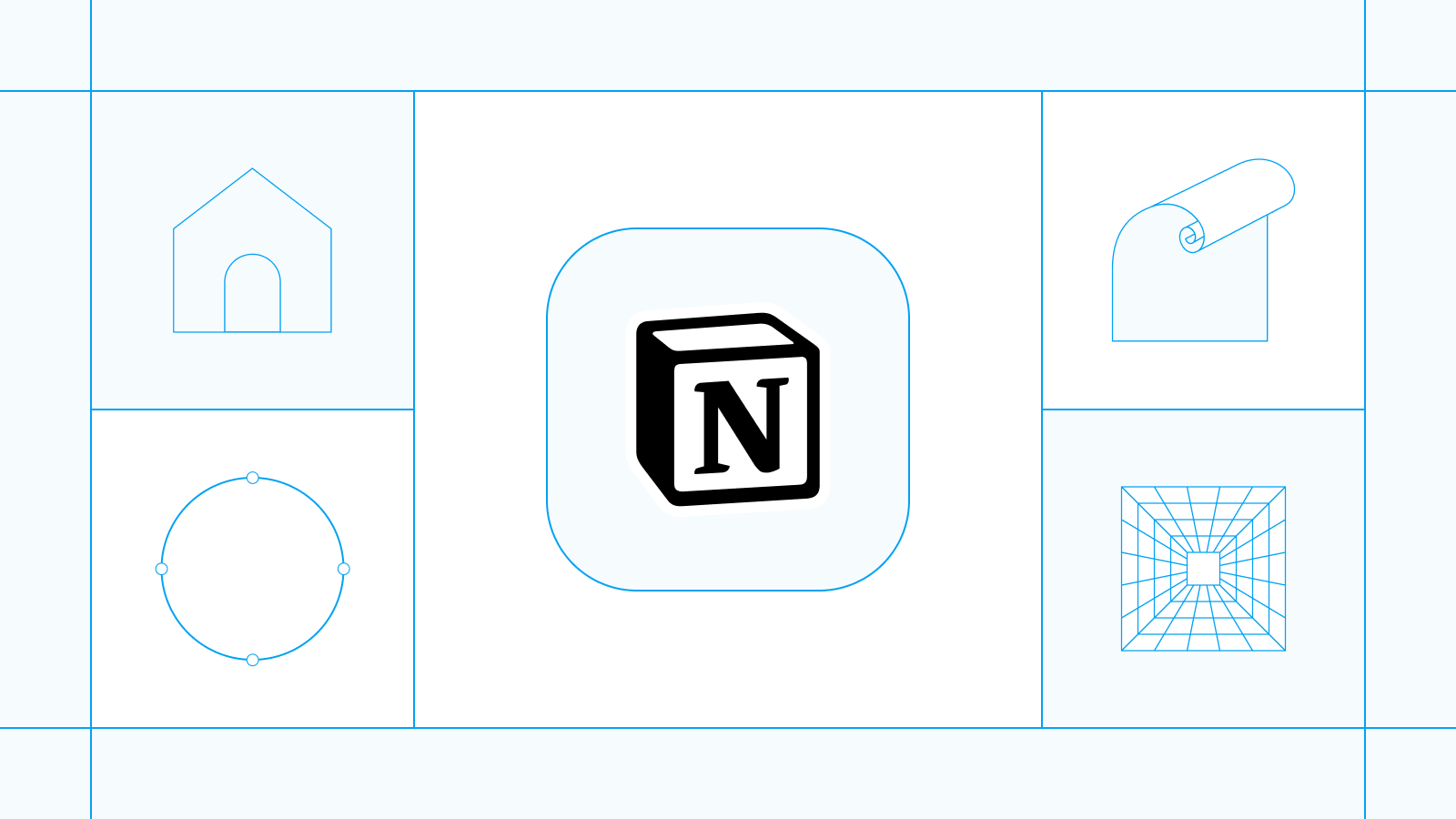
Announcing the launch of our newest connector: Notion
Notion databases two-way sync!
Our goal is to make it easy to share data across all SaaS apps. We want to help create a world where data flows seamlessly between any tool your business uses.
We care deeply about user feedback, so when Notion became our #1 most requested integration, we listened. We heard time and again how people wanted to connect Notion to their other tools and go beyond simple one-way automations. With our Notion database connector, we’re excited to enable true two-way sync for many of these use cases.
We’ve got an exciting one! In this post, we’ll show you how to:
- Link databases in the same Notion workspace
- Link databases across workspaces using Whalesync
- Sync Notion with tools like Airtable, Google Sheets, and Webflow
But first—why link databases at all?
Linking databases in Notion is essential once your workspace grows beyond a few pages. It helps you stay organized, avoid duplicate data, and build more powerful systems, like CRMs, project trackers, or content calendars.
How to link databases in Notion
When it comes to linking databases in Notion, you can:
- Link databases in the same workspace
- Link databases across workspaces
- Link databases to external tools like Webflow, Airtable and Google Sheets
Let’s take a look at each one.
How to link databases in the same workspace
If you're looking to connect databases within the same Notion workspace, you're in luck, Notion makes this super easy.
You can:
- Create linked views of databases to reuse data across pages
- Use relation and rollup properties to connect databases and surface related info
- Filter and sort database views dynamically based on relation
Linking databases in the same workspace is done by typing "/linked" command in an empty block. We’ve written a step by step tutorial on linking databases in the same Notion workspace, which you can read here.
How to link databases across workspaces
Linking databases across Notion workspaces using Notion is challenging. Notion doesn't fully support cross-workspace linking for filters, sorting, or synchronization. However, with Whalesync, you can sync Notion databases across workspaces in real time, just like you would within a single workspace.
You can:
- Connect two (or more) Notion workspaces
- Sync specific databases between them
- Keep everything in real-time, two-way sync—no more manual copy-pasting
How to link databases across workspaces with Whalesync
Step 1: Create a new sync with Whalesync
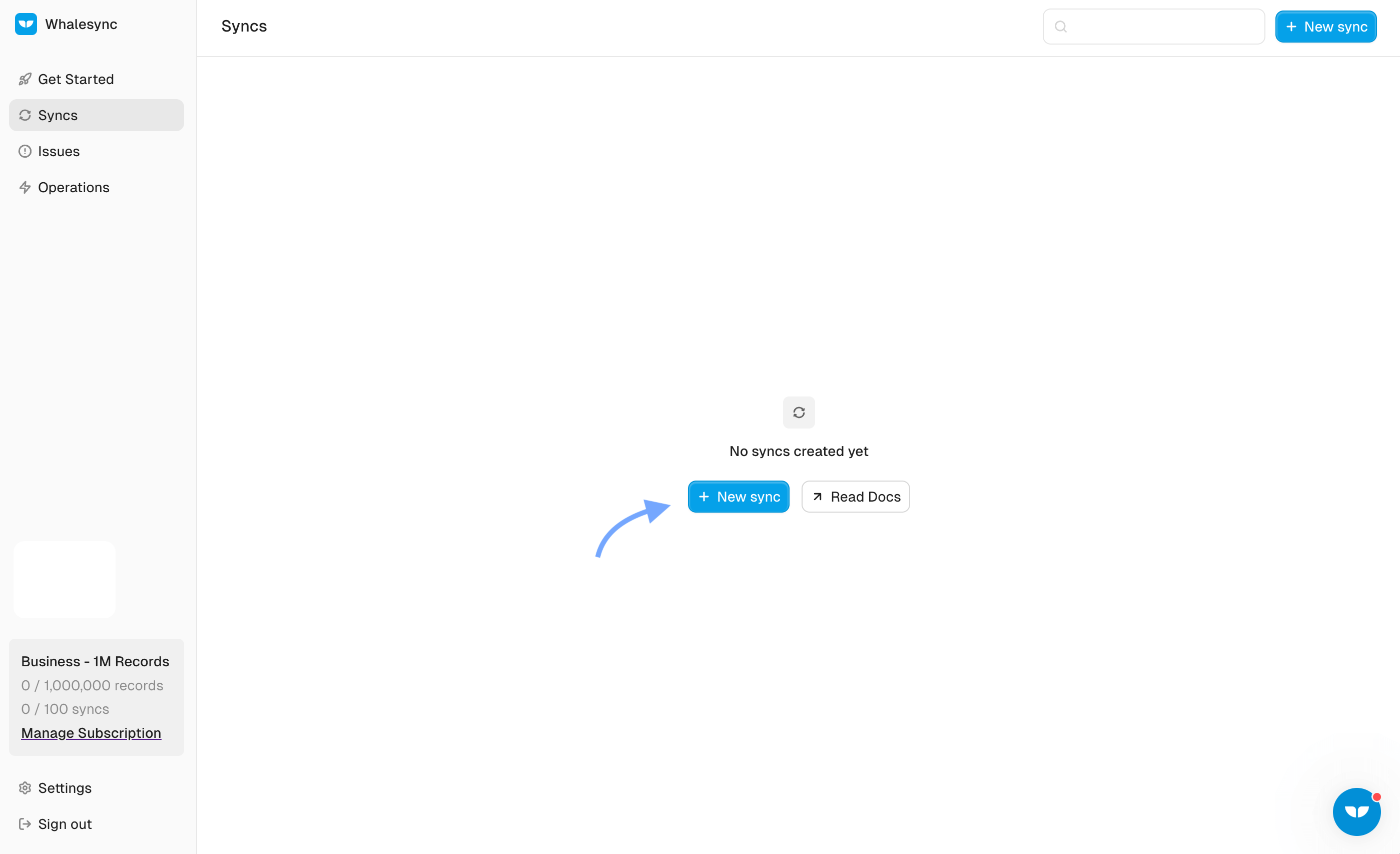
A Sync is how you connect two databases together in Whalesync
Step 2: Authorize your Notion databases
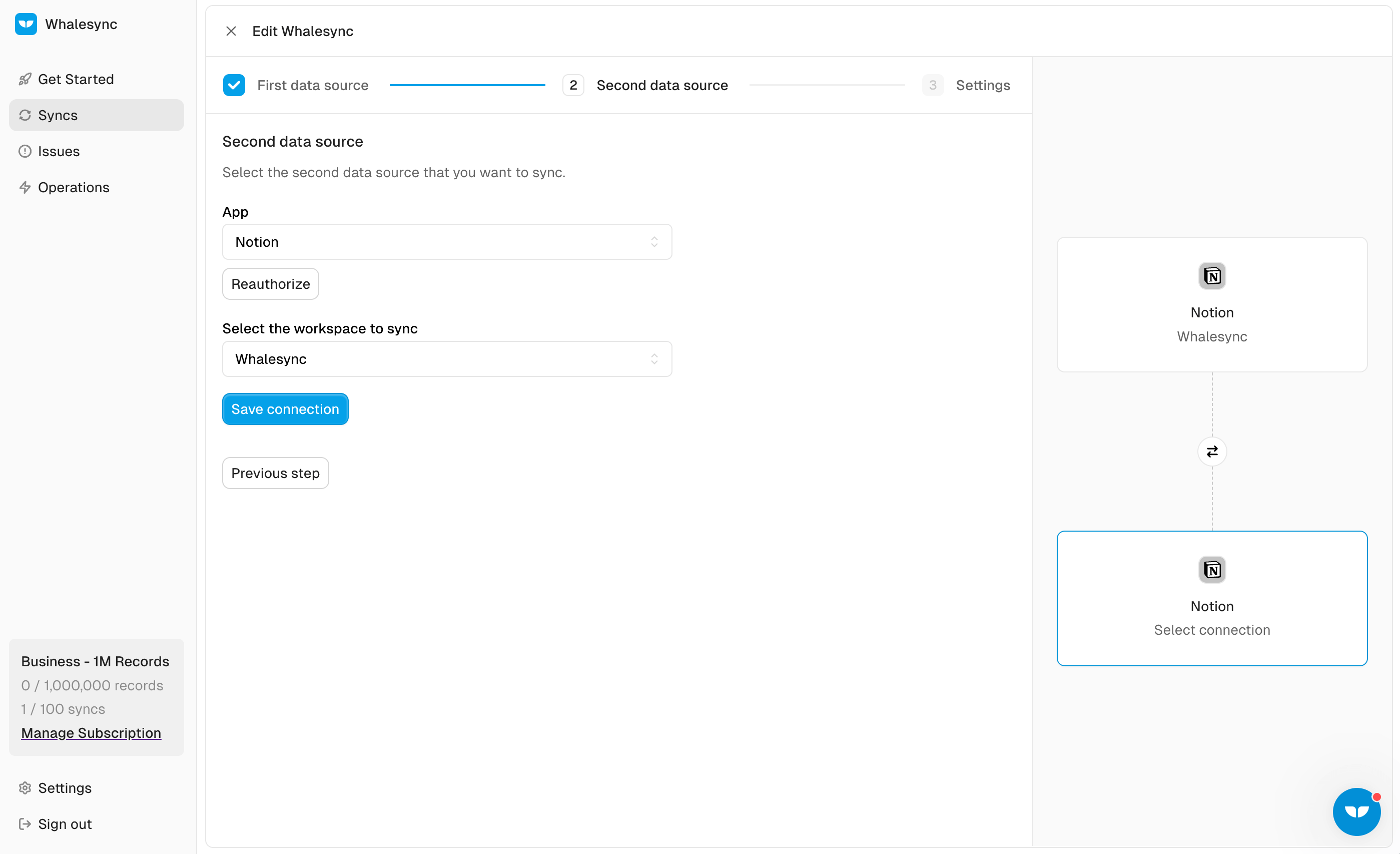
Step 3: Map your tables and fields
_(1).png)
In this example, we’ll map the Users database and the Companies database and each field we want to keep in sync.
Step 4: Activate your sync!
_(1).png)
Step 5: Watch as your records instantly sync! 🎉
_(1).png)
How to link Notion databases to other tools
Sometimes, you need to go beyond Notion. Maybe you use:
- Airtable for databases or CRMs
- Google Sheets for finance or reporting
- Webflow for your CMS
With Whalesync, you can connect Notion to all of them, with real-time, two-way syncing.
For example:
- Use Notion as your content hub and sync directly to Webflow CMS
- Manage your CRM in Airtable, but view and edit it in Notion
- Keep your finance team in Google Sheets, but mirror that data in Notion for context
How to sync Notion to Airtable
Airtable is a fantastic tool that can be used as a CRM, CMS or even a database. With Whalesync, you can set up a two-way sync in just a few minutes. Read our step-by-step guide here.
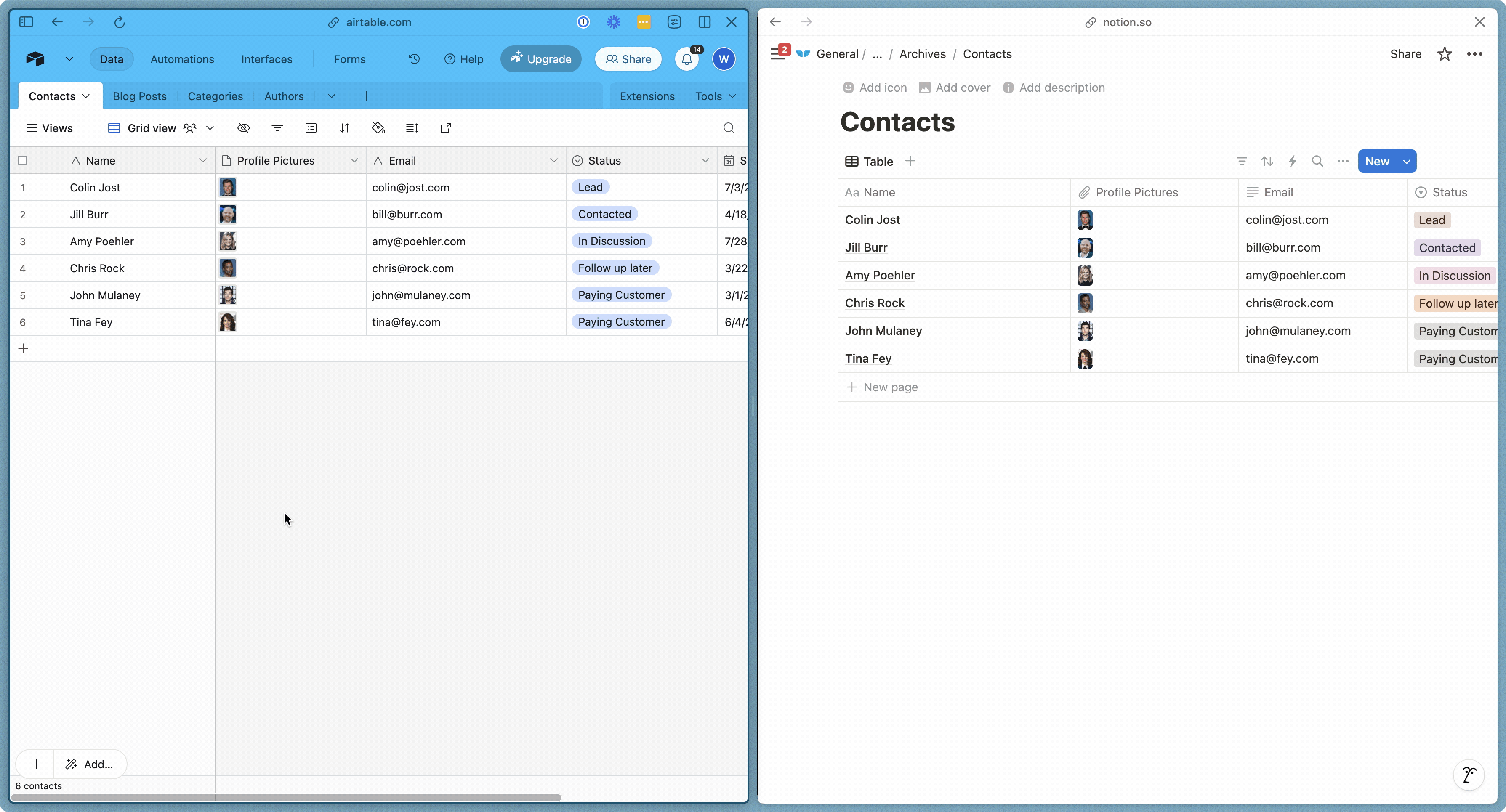
If you’re a visual learner, we’ve also created a Youtube tutorial here:
How to sync Notion to Webflow
Notion's centralized management, customizable fields, and rich text editing combined with a two way sync to Webflow, will have you publishing your posts in minutes. Gone are the days of copy-paste and blocking out a few hours for CMS uploads.
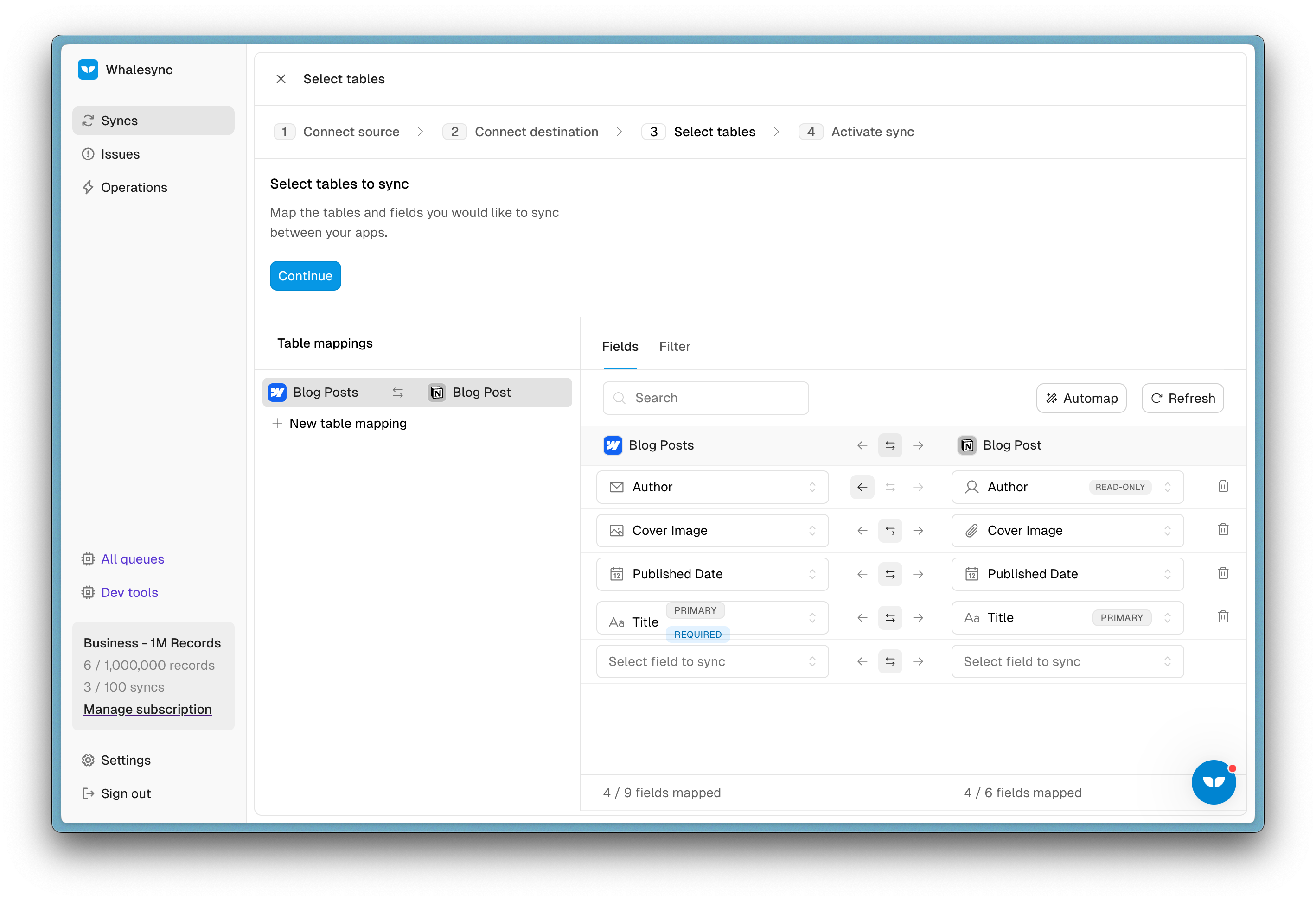
Read our step by step guide on syncing Notion to Webflow, or check out the Youtube tutorial here:
How to sync Notion to Google Sheets
Google Sheets has been around for almost two decades, and it’s probably not going anywhere any time soon. But if your team uses Notion daily for collaboration, you need to sync your data from Google Sheets to Notion. Read the step-by-step guide on how to sync Notion to Google Sheets.
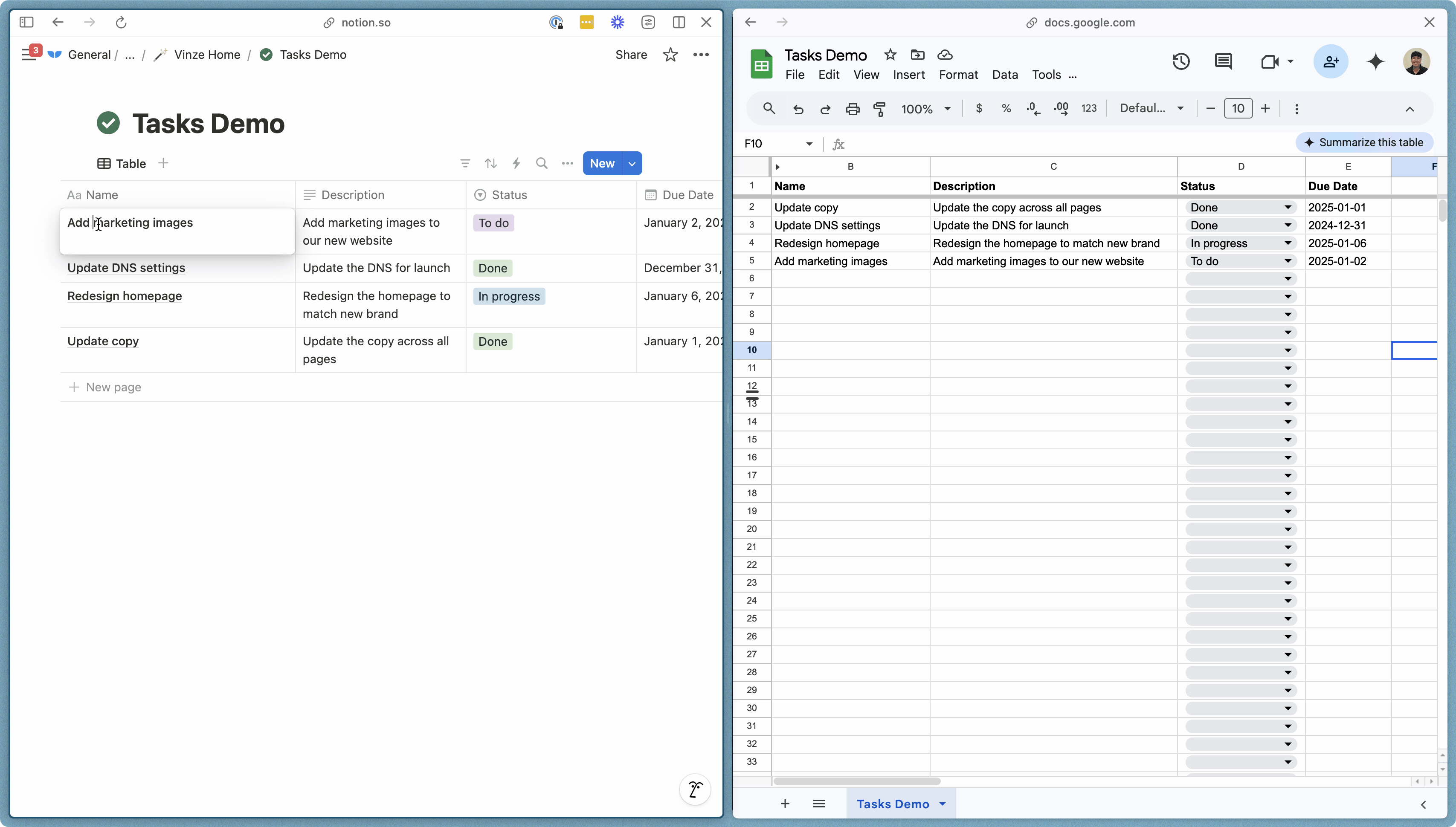
For the visual learners, here’s the Youtube tutorial:
Go further—sync Notion, Google Sheets and Airtable!
Linking databases within Notion is powerful, but syncing Notion with your entire tool stack? That’s next-level.
With Whalesync, you can keep Notion in real-time sync with tools like Google Sheets, Airtable, Webflow, and no manual updates, no data silos.
Want to see it in action? Check out our YouTube video for a full walkthrough on syncing Notion, Google Sheets and Airtable.
Want to give it a try? Get started with Whalesync today.
Subscribe for more
Stay up to date with the latest no-code data news, strategies, and insights sent straight to your inbox!


.jpeg)
.jpeg)
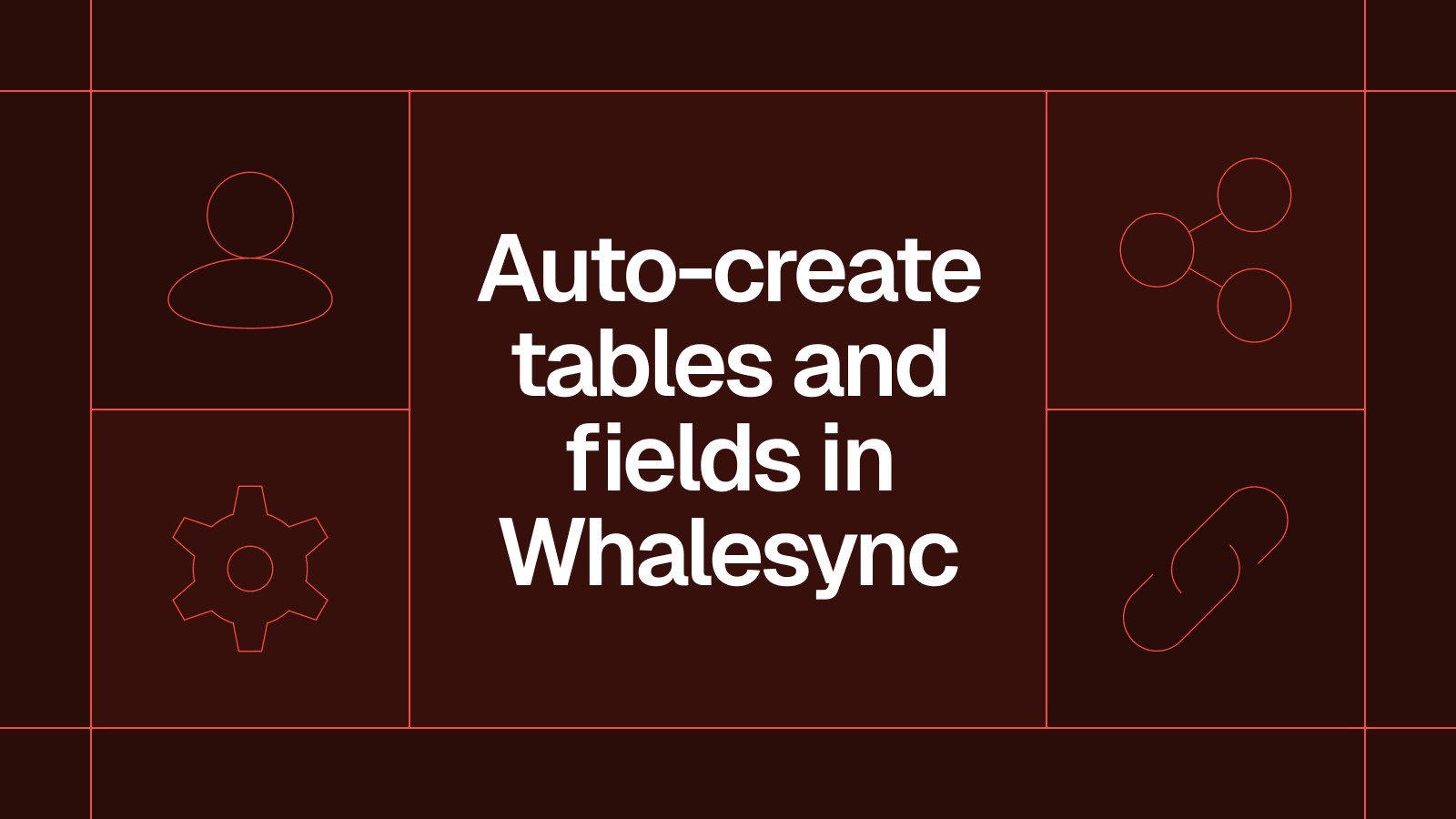







.svg)




.svg)


