How to import CSV to Notion

Here’s a quick tutorial on how to import CSV to Notion
How to import a CSV to Notion
Notion is a powerful all-in-one workspace, but sometimes you need to bring in data from other tools. Whether you’re migrating information from a spreadsheet, consolidating project data, or setting up a new Notion database, importing a CSV file is a quick and easy process.
In this guide, we’ll walk you through the steps to import a CSV into Notion so you can make the most out of your Notion workspace
1. On your Notion page, hit the three dots on the upper right part

2. Click ‘Import’

4. If prompted to this page, just hit ‘Yes, continue’
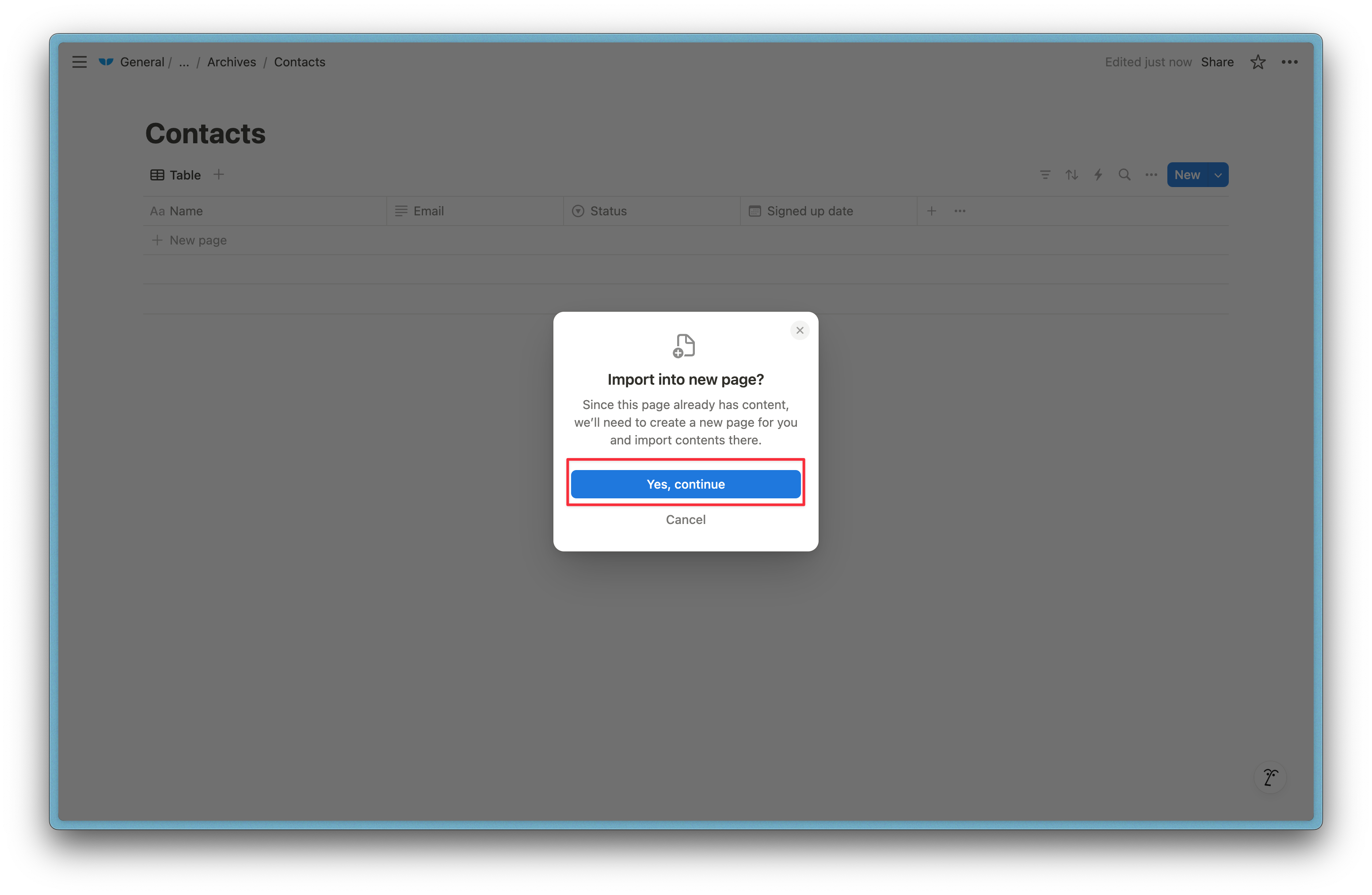
5. Upload your CSV file
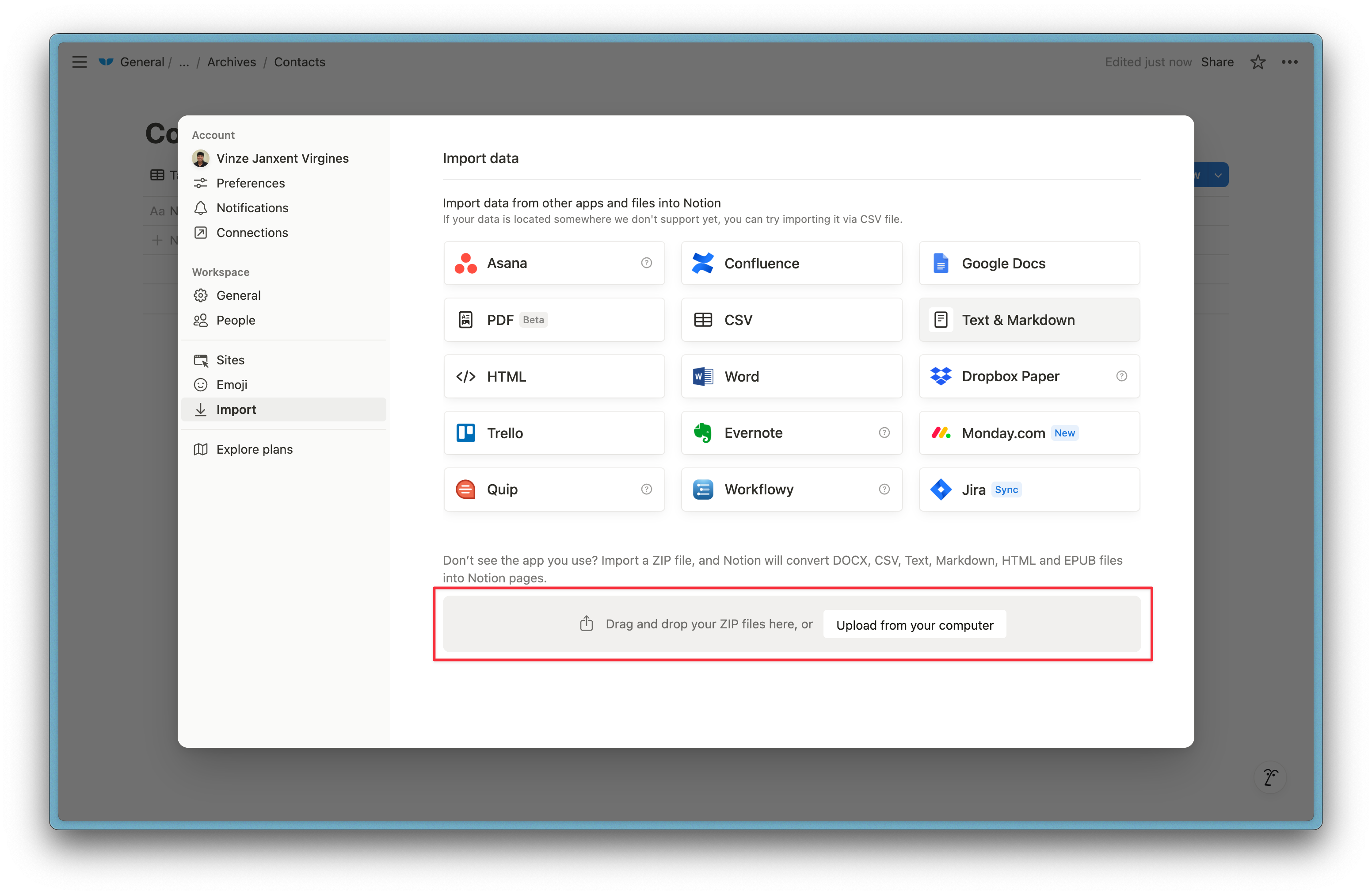
6. You’re done! You just imported your CSV to Notion. 🎉
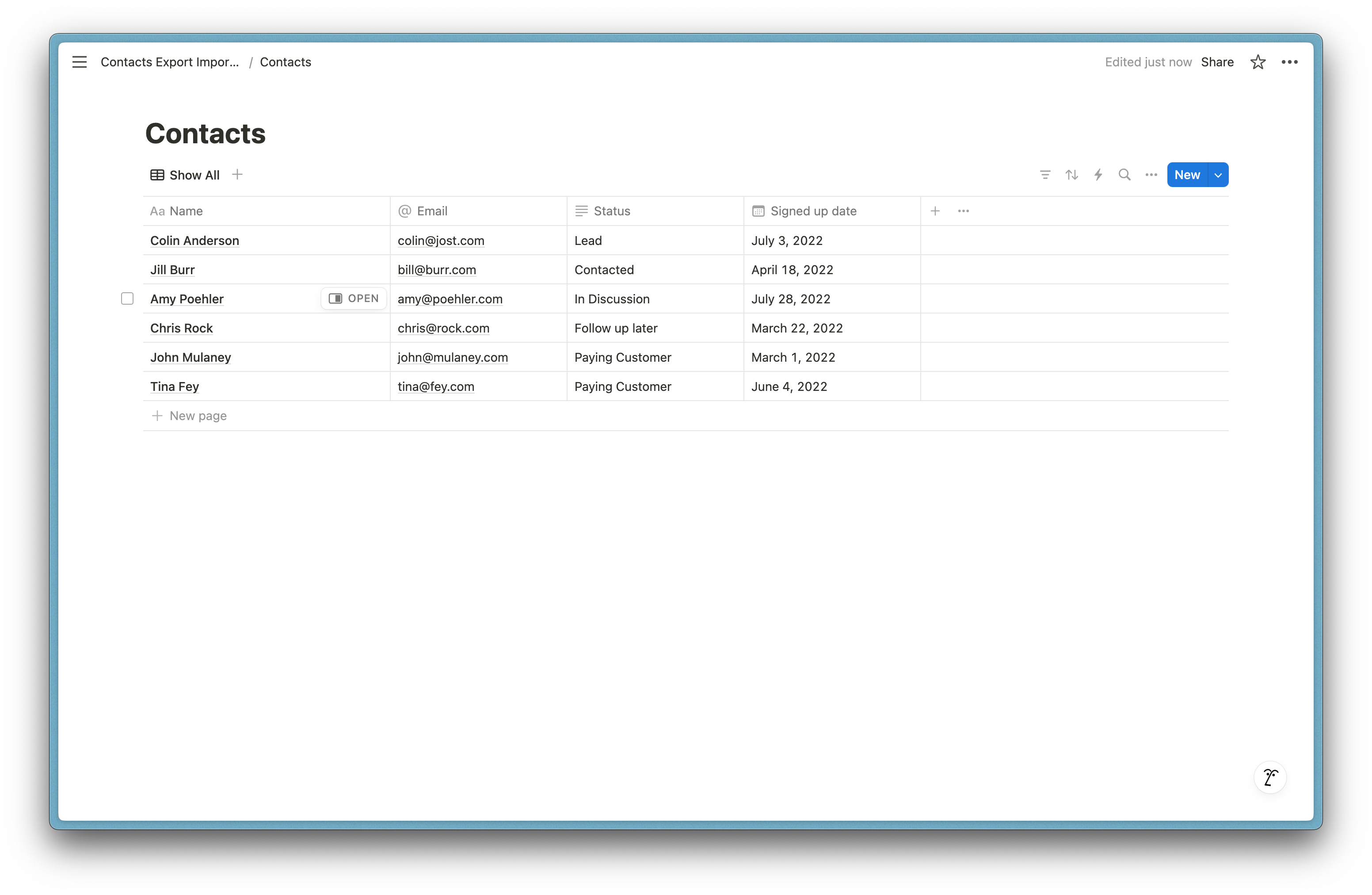
Switch from importing to syncing
Manually importing CSV files into Notion is a great way to move data from other tools, but it’s not a scalable solution if you need to do this repeatedly if your data changes frequently. If you're constantly working with data from Airtable or Supabase, manually re-importing CSVs can quickly become a bottleneck.
Skip the manual work and automatically sync data between Notion and your favorite tools, ensuring your Notion workspace is always up to date.
Subscribe for more
Stay up to date with the latest no-code data news, strategies, and insights sent straight to your inbox!


.jpeg)









.svg)




.svg)


